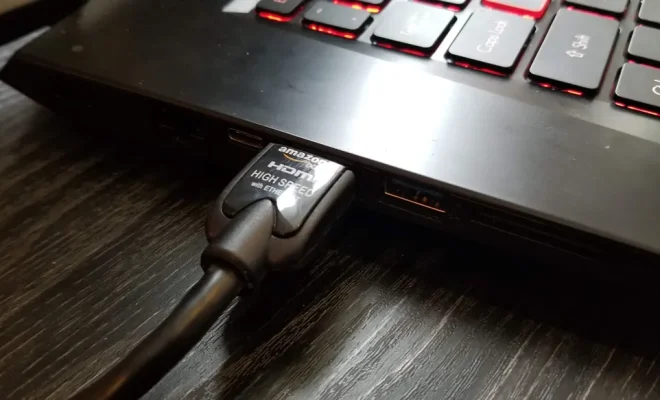How to Export Contacts from Outlook for Desktop and Web
Outlook is a popular email client that has been in use for several years. With the increasing need to manage contacts effectively, Outlook provides an easy solution to export contacts from various sources. You can export contacts from Outlook for Desktop and Web versions to other applications or for backup purposes. Here’s how you can export contacts from Outlook for Desktop and Web:
Exporting Contacts from Outlook for Desktop
Step 1: Launch Outlook and choose the Contacts option.
Step 2: Select the contact you want to export by clicking on them. To select multiple contacts click on the first contact and then hold the Shift key and click on the last contact you want to select. To select random contacts, hold down the Ctrl key and click on the contacts one by one.
Step 3: Click the File tab, then choose the Open & Export option.
Step 4: Choose Export to a file, which is the second option.
Step 5: Select Comma Separated Values (CSV) from the list of options and click Next.
Step 6: Choose the location and filename where you want to save the exported contacts, then click Next.
Step 7: Select the contacts you want to export, then click Next.
Step 8: Verify that the CSV file is created and click Finish.
Exporting Contacts from Outlook for Web
Step 1: Log in to your Outlook account using the web version and click on the People option.
Step 2: Select the contacts you wish to export by clicking checkboxes beside the names.
Step 3: Click on the Manage tab and select Export Contacts option.
Step 4: Choose the CSV file format, then select the Export button.
Step 5: Select the location and filename where you want to save the CSV file, then click Export.
Step 6: Verify that the CSV file is created and click Save.
In conclusion, exporting contacts from Outlook for desktop and web versions is simple and easy to do. With these steps, you should be able to export your contacts to a CSV file for backup purposes or import to other applications. Outlook is flexible and supports different file formats, so make sure you use the right one for your needs.