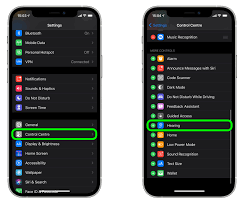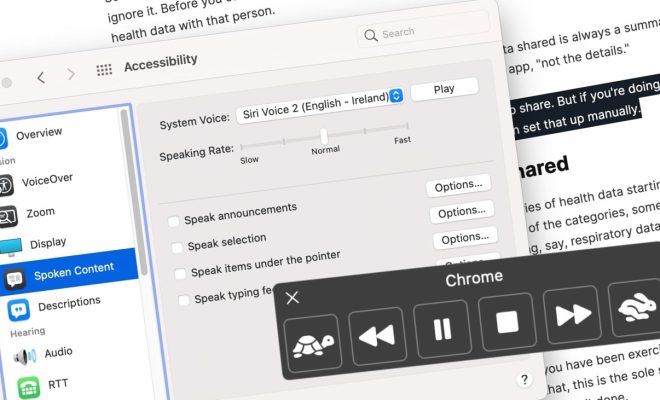How to Enter the Bios on Windows 10/11 (And Older Versions)

When it comes to troubleshooting your computer, accessing the BIOS (Basic Input/Output System) can be an essential step. BIOS settings can be used to change basic system hardware settings, such as boot order, memory allocation, and CPU speeds. In this article, we’ll show you how to enter the BIOS on Windows 10/11 and older versions of Windows.
Method 1: From Windows 10/11
- Open the Start menu. Click on the Windows button located in the bottom left corner of your screen.
- Click on “Settings”. This is the gear icon located above the Power icon in the Start menu.
- Click “Update & Security”. This is also the icon that looks like a shield.
- Click on “Recovery”. Located in the left-hand pane.
- Click on “Restart Now” under “Advanced Startup”. This will take you to a blue screen with several options.
- Click “Troubleshoot” on the Choose an option screen.
- Click “Advanced options”.
- Click “UEFI Firmware Settings”.
- Click Restart. Your computer will now restart and enter the BIOS.
Method 2: From Windows 8/8.1
- Open the Charms bar. If you are using a touch-enabled device, swipe in from the right side of the screen to access the charms bar. If you are using a mouse, move your cursor to the lower-right corner of the screen.
- Click “Settings”.
- Click “Change PC Settings”.
- Click “Update and recovery”.
- Click “Recovery”.
- Click “Restart now” under “Advanced Startup”.
- Click “Troubleshoot”.
- Click “Advanced options”.
- Click “UEFI Firmware Settings”.
- Click Restart. Your computer will now restart and enter the BIOS.
Method 3: From Windows 7 and Older Versions
- Restart your computer. After you have pressed the power button to turn on your computer, immediately begin pressing the F2 key on your keyboard.
- Continue pressing the F2 key until the BIOS setup utility appears. This can take several seconds.
- Use the arrow keys on your keyboard to navigate through the BIOS settings.
- When you’re finished, press the F10 key to save and exit the BIOS.