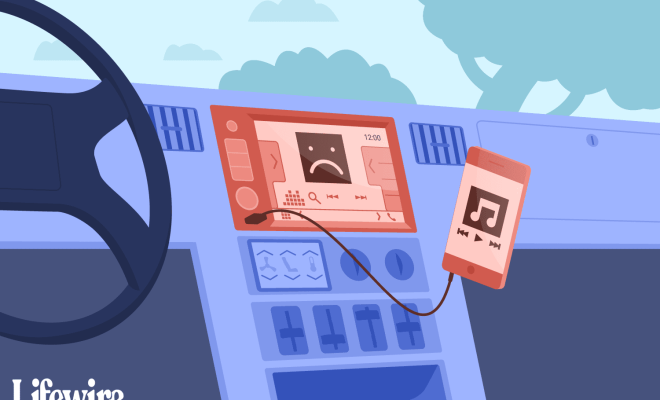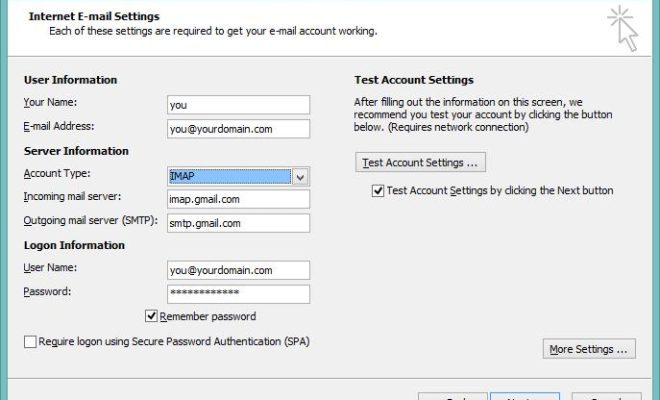How to Delete Screenshots on iPhone

Screenshots on iPhone can come in handy when you need to capture something on your screen quickly. However, as time goes on, your Photos app may become overwhelmed with screenshots that you no longer need. Deleting these screenshots will help free up space on your device and allow you to quickly find the photos you actually want to keep. In this article, we will show you how to delete screenshots on iPhone.
Method 1: Delete Individual Screenshots
1. Open the Photos app on your iPhone.
2. Navigate to the “Screenshots” album or search for a specific screenshot using the search bar.
3. Select the screenshot you want to delete.
4. Tap the trash can icon at the bottom right corner of the screen.
5. Confirm that you want to delete the screenshot by tapping “Delete Photo.”
Method 2: Delete Multiple Screenshots at Once
1. Open the Photos app on your iPhone.
2. Navigate to the “Screenshots” album.
3. Tap “Select” at the top right corner of the screen.
4. Tap each screenshot you want to delete. A checkmark will appear on the selected photo.
5. Once you have selected all the screenshots you want to delete, tap the trash can icon at the bottom left corner of the screen.
6. Confirm that you want to delete the selected screenshots by tapping “Delete X Photos.”
Method 3: Use the “Recently Deleted” Folder
1. Open the Photos app on your iPhone.
2. Tap on the “Albums” tab.
3. Scroll down and select “Recently Deleted.”
4. Select the screenshots you want to permanently delete.
5. Tap “Delete” to permanently remove the screenshot or “Recover” to restore the screenshot back to your Photos app.
Note: Screenshots that are deleted using this method will remain in the “Recently Deleted” folder for 30 days before they are permanently deleted.
In conclusion, deleting screenshots on iPhone is simple and easy. Whether you want to delete individual screenshots or multiple screenshots at once, or you prefer to use the “Recently Deleted” folder, these methods will help you free up space on your device and keep your Photos app clean and organized.