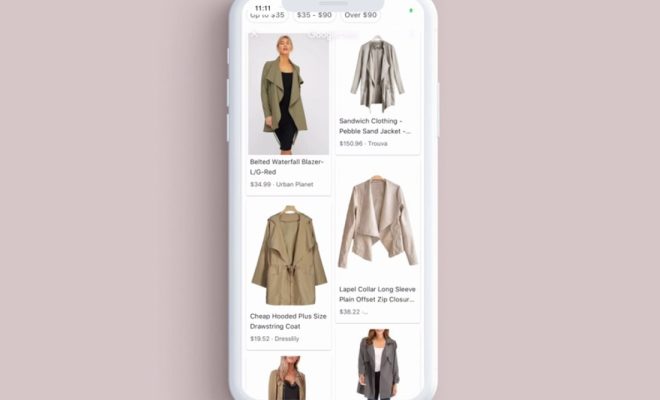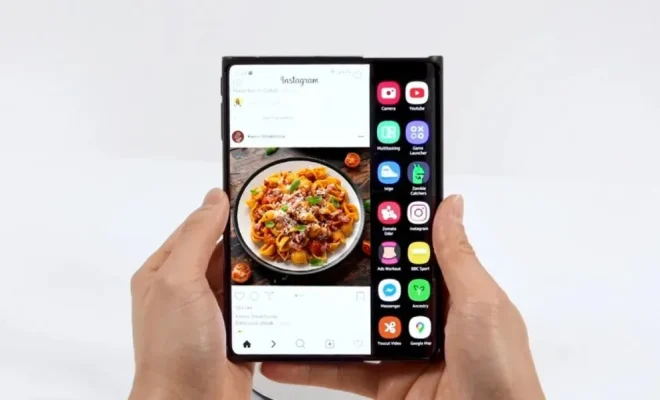How to Add Your Gmail Account to Outlook Using IMAP
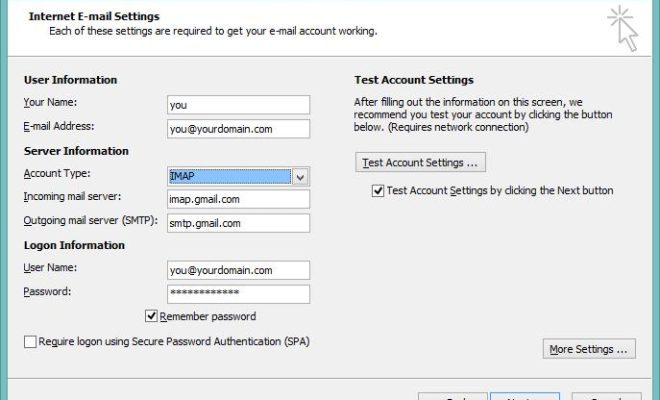
As the world becomes more connected, almost all of our communication is now done online. Gmail and Outlook are two popular email services that have gained large followings due to their features and versatility. If you’re looking to integrate your Gmail account to Outlook, you can benefit from its features without sacrificing the convenience of your Gmail account. It is easy to add your Gmail account to Outlook using IMAP.
Here is a step by step guide on how to add your Gmail account to Outlook using IMAP:
Step 1: Sign in to your Gmail account
Start by signing in to your Gmail account. Make sure you are logged in using the browser you prefer because you may need to access your Gmail account for some of these steps.
Step 2: Enable IMAP in your Gmail settings
In Gmail, click the ‘Gear’ icon in the top right corner of the screen and select ‘Settings’ from the dropdown menu. Click on the ‘Forwarding and POP/IMAP’ tab, then select ‘Enable IMAP’ and click ‘Save Changes.’
Step 3: Open Outlook and add your Gmail account
Open Microsoft Outlook and click on ‘File’ in the top left corner. Select ‘Add Account’ from the menu. Type in your name and your Gmail account’s email address and click ‘Connect.’
Step 4: Enter your Gmail account password
After entering the email address, Outlook will prompt you for the account password. Enter the Gmail account password and click ‘Connect.’
Step 5: Choose the account type
Select ‘IMAP’ and click ‘Connect’ to complete the setup.
Step 6: Verify the account details
Outlook will verify the account details and connect to your Gmail account. Once you receive a notification that your account is added successfully, click on the ‘Finish’ button.
Step 7: Sync your Gmail account, folders and labels
To make sure that all folders and labels in your Gmail account are synced, you need to click ‘Send/Receive’ or ‘Update Folder’ in Outlook. This will ensure that all your folders, labels and messages in your Gmail account are synced in Outlook.
Step 8: Enjoy your Gmail account in Outlook
Once the sync is complete, you can start using your Gmail account in Outlook. You can use Outlook’s features, such as calendar and contacts syncing, along with your Gmail account. You can also manage your emails using both applications without the need to check Gmail separately.
In conclusion, adding your Gmail account to Outlook can save you time and effort, allowing you to use both services in tandem. By following these simple steps, you can ensure that your Gmail account is accurately synced with Outlook, providing a more seamless experience for your productivity.