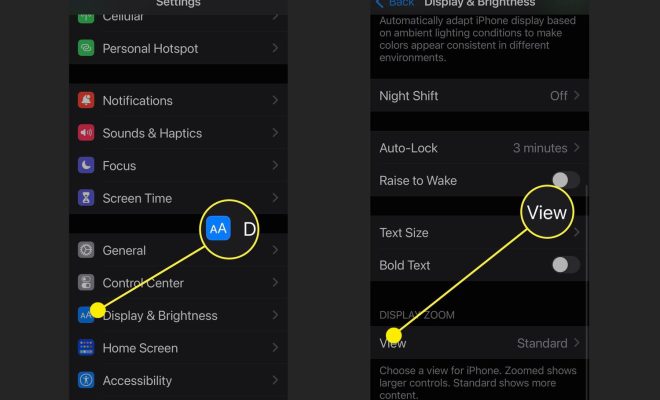How to Delete Games on PS5

As a PS5 owner, you may have downloaded multiple games on your console but might not be playing them all. If you want to clean up your storage and remove some of these games, you can delete them easily. In this article, we will guide you on how to delete games on a PS5.
Step 1: Open the Game Library
The first step is to open the game library on your PS5. From the home screen, scroll down to the game library icon and select it. The game library will open, displaying all the games that are installed on your PS5.
Step 2: Select the Game to Delete
After opening the game library, select the game that you want to delete. Highlight the game and press the Options button on your PS5 controller. A menu will pop up giving you several options.
Step 3: Click on Delete
From the list of options, select “Delete” and confirm that you want to delete the game. Once you confirm, the game will start to delete, and the process might take a few minutes depending on the size of the game.
Step 4: Check Your Storage
After deleting a game, the space previously taken up by the game will be added back to your storage. To check if the game has been deleted properly and if the space has been added back, go to the Settings menu and select the “Storage” option.
From the storage menu, you can see how much space is being used and how much is free. You can also see how much space each game is taking up on your console’s storage.
In conclusion, deleting games from your PS5 is an easy process. All you need to do is open the game library, select the game you want to delete, choose the delete option, and confirm. Remember to check your storage size after deleting games to make sure that the space has been added back correctly. This will ensure that you have enough storage space to download and store new games that you wish to play.