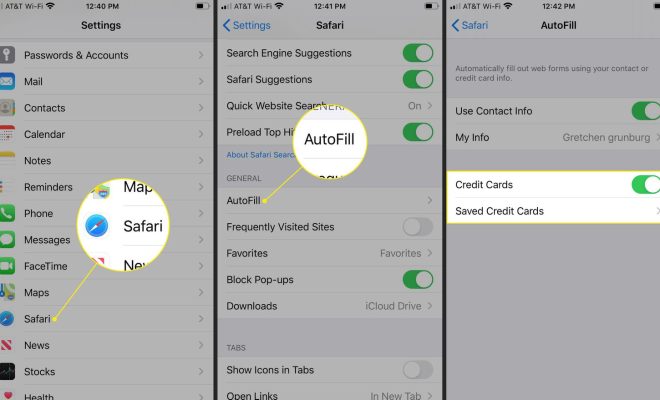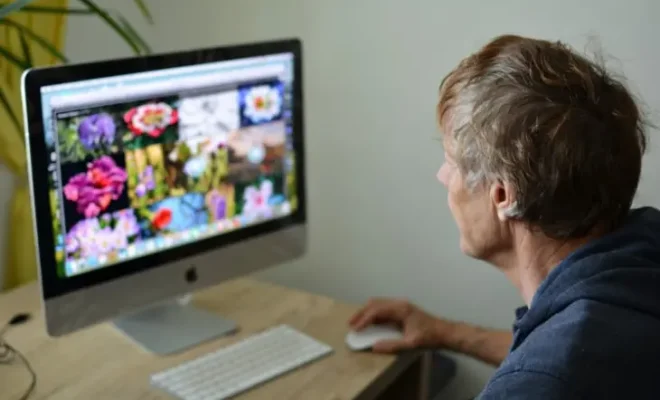How to Delete Albums in the Photos App on a Mac

For Mac users, the Photos app is a great tool to manage and organize their photos. The app allows users to create albums, which they can use to easily sort and access their photos. However, albums can also become cluttered and disorganized over time, and deleting old albums can help keep things tidy. In this article, we will look at how to delete albums in Photos on a Mac.
Step-by-Step Guide to Deleting Albums in Photos on a Mac
- Open the Photos app on your Mac.
- On the left-hand side of the app, you will see a list of all the albums you have created. Select the album that you want to delete.
- Once you have selected the album, click on the “Edit” button in the top right-hand corner of the app.
- You will now see a list of all the photos in the album. To delete the album, click on the trash can icon in the top left-hand corner of the app.
- A pop-up window will appear asking you to confirm that you want to delete the album. Click on “Delete” to confirm.
- The album will be deleted, but the photos that were in it will still be in your library. If you want to delete the photos as well, you can select them and then click on the trash can icon in the top right-hand corner of the app.
- Once you have deleted the album and any photos you no longer need, click on the “Done” button in the top right-hand corner of the app to exit Edit mode.
Tips for Managing Your Albums in Photos on a Mac
- Regularly review your albums to make sure they are still needed. Albums that are no longer relevant should be deleted to keep your library organized.
- If you have a large number of albums, consider grouping them into folders to make it easier to find what you’re looking for.
- Use descriptive names for your albums to make it easier to find them when you need them. For example, instead of “Vacation 2021,” use “Hawaii Vacation 2021” to make it clear what the album contains.
- If you accidentally delete an album, don’t worry – the photos are still in your library. You can always recreate the album later if you need to.