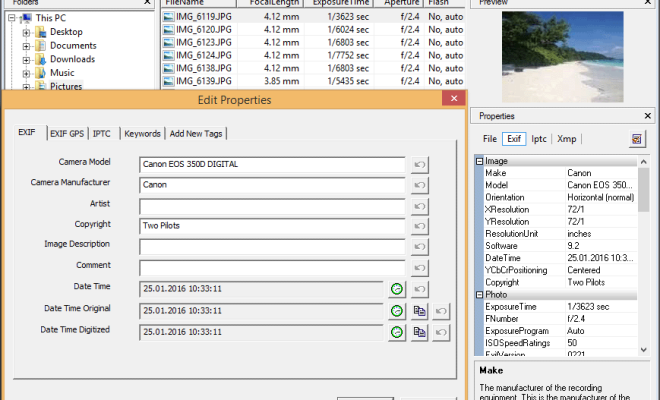How to Convert a Word Document to JPG
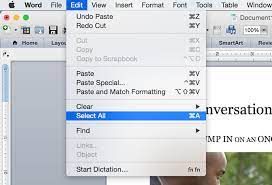
If you have a Word document that you want to convert to a JPG image file, the process is fairly simple. There are a few different methods you can use, depending on the software you have available and your personal preferences. In this article, we’ll explore a few different methods for converting Word documents to JPG files.
Method 1: Save As
The easiest way to convert a Word document to a JPG is simply to save the document as an image file. Here’s how to do it:
1. Open your Word document in the Microsoft Word application.
2. Click on “File” in the top left corner of the screen.
3. Click on “Save As” from the drop-down menu that appears.
4. In the “Save As” dialog box, select “JPEG File Interchange Format” from the “Save as type” drop-down menu.
5. Choose a file name and location where you want the JPG to be saved.
6. Click “Save”.
Your Word document will now be saved as a JPG image file.
Method 2: Screensho
Another way to convert a Word document to a JPG is to take a screenshot of the document and save it as an image file. Here’s how to do it:
1. Open your Word document in the Microsoft Word application.
2. Make sure the document is on the screen exactly as you want it to appear in the JPG image file.
3. Press the “PrtScn” or “Print Screen” button on your keyboard.
4. Open a new image editing program such as Paint, Photoshop, or GIMP.
5. Select “Paste” from the “Edit” drop-down menu.
6. Save the file as a JPG.
Method 3: Conversion Software
If you have a large number of Word documents that you need to convert to JPGs, using conversion software can be a helpful option. There are a variety of conversion programs available that can handle batch processing, which can save you a lot of time if you have a lot of documents to convert.
One popular conversion tool is Adobe Acrobat DC. Here’s how to use it to convert a Word document to a JPG:
1. Open your Word document in the Microsoft Word application.
2. Click on “File” in the top left corner of the screen.
3. Click on “Print” from the drop-down menu that appears.
4. In the print dialog box, choose “Adobe PDF” as the printer.
5. Click “Print”.
6. Open the PDF file in Adobe Acrobat DC.
7. Click on the “Export PDF” tool in the right pane.
8. Choose “Image” as the export format.
9. Click on “JPEG”.
10. Choose a file name and location where you want the JPG to be saved.
11. Click “Save”.
Your Word document will now be saved as a JPG image file.
In conclusion, there are several different methods you can use to convert a Word document to a JPG image file. Whether you use the “Save As” feature in Microsoft Word, take a screenshot and edit the image, or use conversion software like Adobe Acrobat DC, the process is relatively straightforward. Try out these methods to see which one works best for your needs.