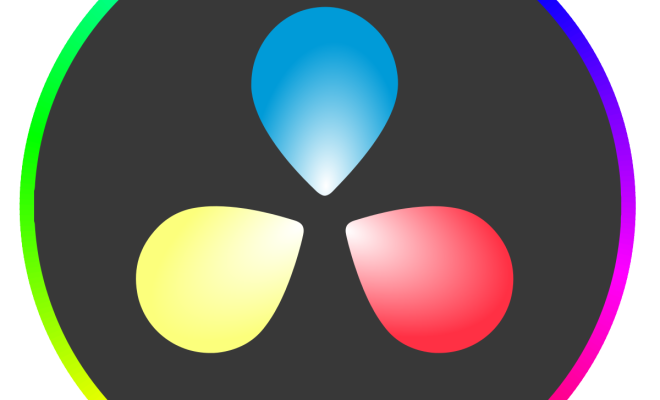How to Connect a Hotspot to a Laptop
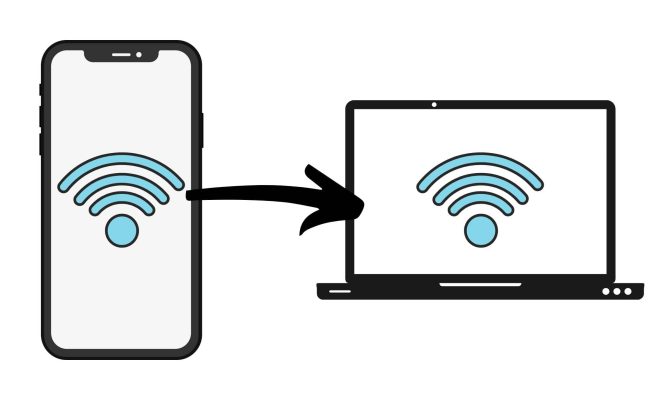
In today’s technologically advanced world, staying connected to the internet has become an essential aspect of our lives. With the advent of smartphones, accessing the internet has become easier than ever before. However, sometimes, we need a better and faster internet connection for our laptops, especially when we are traveling or have limited access to Wi-Fi. This is where the importance of hotspot comes in. A hotspot is a device that helps you wirelessly connect your computer or other devices to the internet.
In this article, we will discuss how to connect a hotspot to a laptop quickly and efficiently.
Step 1 – Turn on your hotspot device
The very first step is to turn on your hotspot device. Usually, hotspot devices come with a power button, which can be pressed to turn on the device. Once the device is on, wait for a few minutes until it establishes an internet connection.
Step 2 – Connect your laptop to the hotspot device
Next, you need to connect your laptop to the hotspot device. To do this, go to the ‘Start’ menu of your laptop and search for the ‘Wi-Fi’ icon. Click on it, and it will show all available Wi-Fi connections in your area. Look for the name of your hotspot device and click on it. Enter the password (if any) and connect to it.
Step 3 – Ensure a stable internet connection
Once your laptop is connected to the hotspot device, check for the internet connection. You can open any web page or browse to check it. If the internet connection is slow, move your laptop closer to the hotspot device. Also, try changing the position of the device, which may help in getting better connectivity.
These simple steps are all you need to do to connect a hotspot to a laptop. Using a hotspot can offer a better internet connection than the regular Wi-Fi in some situations, especially when you are traveling. However, keep in mind that hotspot devices consume a considerable amount of battery power, so make sure to keep your hotspot device charged at all times. Also, ensure that you have subscribed to a data plan that will meet your requirements. By following these steps, you can enjoy a seamless and high-quality internet connection on your laptop regardless of your location.