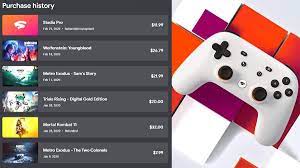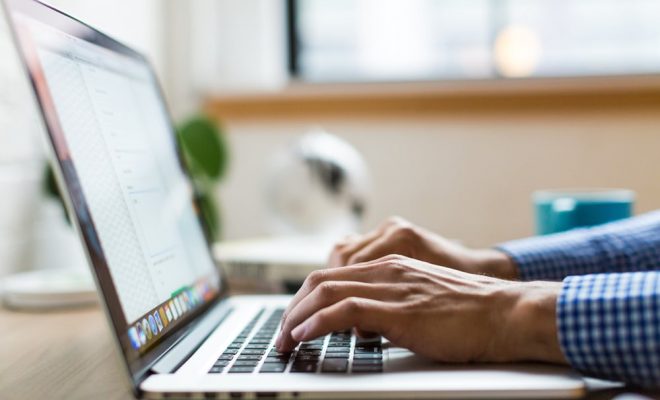How to Check the Current BIOS Version on Your Computer

The BIOS (Basic Input/Output System) is the firmware that runs on your computer’s motherboard. It is responsible for initializing and testing hardware components, as well as providing the communication between the operating system and the hardware. Over time, updates may be released to the BIOS to improve performance, fix bugs or add new features. Checking the current BIOS version on your computer is important to determine if there are any available updates.
Here’s how to check the current BIOS version on your computer:
Step 1: Turn on your computer and wait for it to boot up. Once the desktop screen appears, click on the Start button located in the bottom left corner of the screen.
Step 2: Click on the Settings icon, which looks like a gear.
Step 3: From the Settings menu, click on the Update & Security option.
Step 4: From the Update & Security menu, select the Recovery tab.
Step 5: Under Advanced Startup, click Restart Now.
Step 6: Your computer will now restart and display the Choose an Option screen. Click on Troubleshoot.
Step 7: From the Troubleshoot menu, select Advanced options.
Step 8: From the Advanced options menu, select UEFI Firmware Settings.
Step 9: Click on the Restart button.
Step 10: Your computer will now restart and display the BIOS Setup Utility screen. This screen will display your current BIOS version information, such as the manufacturer, version, and release date.
If you are unable to access the BIOS Setup Utility screen, you may also check the BIOS version through the Windows Command Prompt. To do this, follow these steps:
Step 1: Click on the Start button and type cmd in the search bar.
Step 2: Right-click on the Command Prompt option and select Run as administrator.
Step 3: Type wmic bios get smbiosbiosversion and press Enter.
Step 4: The current BIOS version will be displayed in the Command Prompt window.
Checking the current BIOS version on your computer is important to ensure that your system is running optimally and to take advantage of any available updates. By following these simple steps, you can easily access the BIOS Setup Utility screen and determine your current BIOS version.