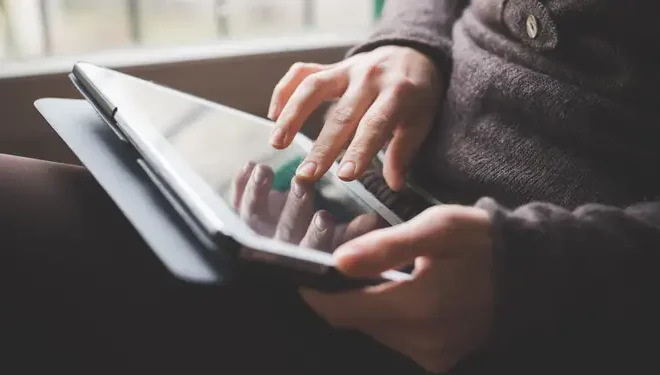How to Install VMware on Linux and Create Your First Virtual Machine

VMware is a popular software that helps users create and manage virtual machines (VM) on various operating systems. The software allows users to run multiple operating systems on a single machine, which can be useful for testing software, running legacy applications or creating development environments. In this article, we will show you how to install VMware on Linux and create your first virtual machine.
Before getting started, make sure you have the following prerequisites:
– A Linux distribution installed on your machine, such as Ubuntu or Fedora
– Sufficient system resources to run virtual machines, including CPU, RAM and storage
– A valid VMware license, which can be obtained from their website
Step 1: Download VMware
Go to the VMware website and download the Linux version of the software. You will need to create an account and obtain a license key before downloading the software.
Step 2: Install VMware on Linux
Once you have downloaded the software, navigate to the directory where the installation file is saved and run it using the command below:
$ sudo sh .bundle
Follow the prompts on the screen to complete the installation process. You may be asked to accept the end-user license agreement or provide administrative credentials if necessary.
Step 3: Launch VMware
After the installation is complete, launch VMware by searching for it in the applications menu or by running the following command in the terminal:
$ vmware
Step 4: Create a virtual machine
To create a new virtual machine, click on the “Create a New Virtual Machine” button on the home screen. You will be prompted to select the operating system type and version, as well as the location of the installation media.
Step 5: Configure virtual machine settings
Once the virtual machine is created, you can configure its settings such as the amount of RAM, virtual CPU configuration and virtual hard disk size. You can also enable features such as USB pass-through, network adapters and virtual sound cards.
Step 6: Install the operating system
Insert the installation media for the operating system you wish to install and power on the virtual machine. Follow the prompts on the screen to install the operating system as you would on a physical machine.
Step 7: Install VMware Tools
Once the operating system is installed, it is recommended to install VMware Tools to improve the performance and functionality of the virtual machine. VMware Tools provides drivers and utilities that allow integration between the host and guest operating systems. To install VMware Tools, go to the VM menu and click “Install VMware Tools”.
Conclusion
Creating virtual machines with VMware on Linux is a powerful way to test applications and create development environments. By following the steps outlined in this article, you can install VMware and create your first virtual machine in no time. Be sure to experiment with different operating systems and configurations to get the most out of your virtual machine setup.