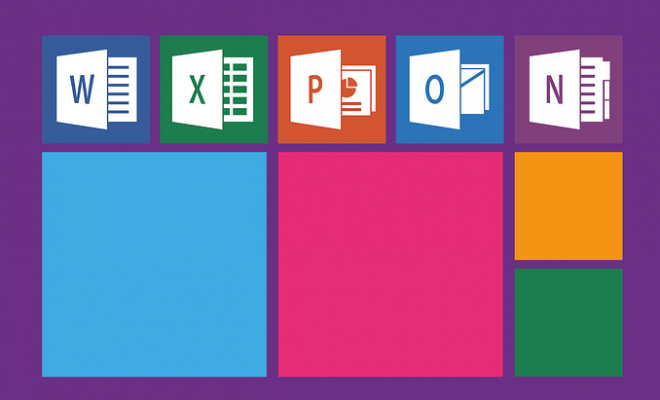How to Change the Default Search Engine of Your Browser

Changing the default search engine of your browser can save you time and provide you with more relevant search results. If you don’t like the one that comes with your browser, you can change it to one of your choice. Fortunately, the process of changing your search engine is quick and easy, and this article will show you how you can customise your preferred search engine.
Why Change Your Default Search Engine?
First of all, it’s important to understand why you might want to alter your default search engine. Most browsers come with one pre-installed, frequently Bing or Google, which is efficient but may not always present the most accurate or comprehensive outcomes. Therefore, depending on your requirements and preferences, changing your default search engine to one that better aligns with your needs may enhance your browsing experience.
How to Change Your Default Search Engine in Google Chrome
To change the default search engine in Google Chrome, follow these steps:
Step 1: Open the Chrome browser.
Step 2: Tap on the three dots that are visible in the top right corner.
Step 3: When a drop-down menu emerges, click on “Settings”.
Step 4: Once you are in the settings section, look for the “Search engine” tab on the left-hand side of the screen and click on it.
Step 5: The “Search engine used in the address bar” option should be shown directly beneath the Search engine section. To modify your default search engine, click on the upward-facing arrow head that is visible beside the current choice.
Step 6: After clicking on it, you will be presented with an alternative option to choose from or add a new one. Pick the search engine you want as your default.
Step 7: Finally, close the settings tab, and your default search engine has been changed.
How to Change Your Default Search Engine in Mozilla Firefox
To change the default search engine in Mozilla Firefox, follow these steps:
Step 1: Launch the Firefox browser.
Step 2: Click on the three lines in the top right-hand corner of the screen.
Step 3: After that, click on the “Options” button.
Step 4: When the options tab opens, locate the “Search” tab, which should be in the left-hand column.
Step 5: Next to the “Default Search Engine” tab, you will see a downward-facing arrow, click on it.
Step 6: The “One-Click Search Engines” window will then appear with a list of options of different search engines that you can choose from. Click on the “Add more search engines” button if the search engine you want is not listed.
Step 7: Pick the search engine that you want, then click on the “Add to Firefox” button.
Step 8: After selecting your preferred search engine, close the options tab and restart the browser. Your default search engine has now been changed.
Other Browsers
If you use Microsoft Edge, Safari, or another browser, the process for changing your default search engine is still straightforward. Look for the “Settings” or “Options” button in the top right-hand corner of the main window, then navigate to the “Search Engines” or “Search” tab to change the default search engine.
Conclusion
Changing your browser’s default search engine to one that better fits your requirements and preferences can significantly improve the browsing experience. The method to change a default search engine differs depending on the browser. However, following these simple steps as shown above is easy and should enable you to select your desired search engine of choice with minimal effort.