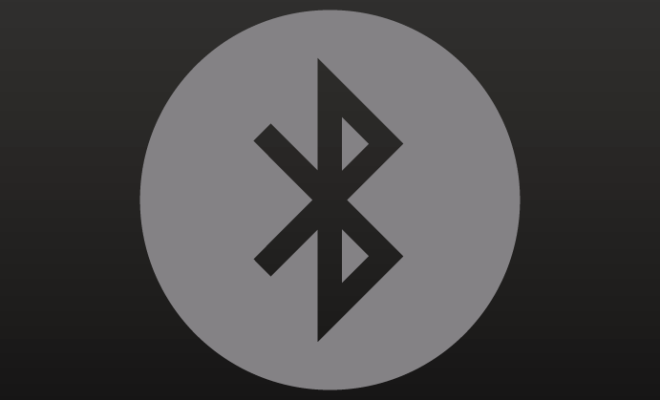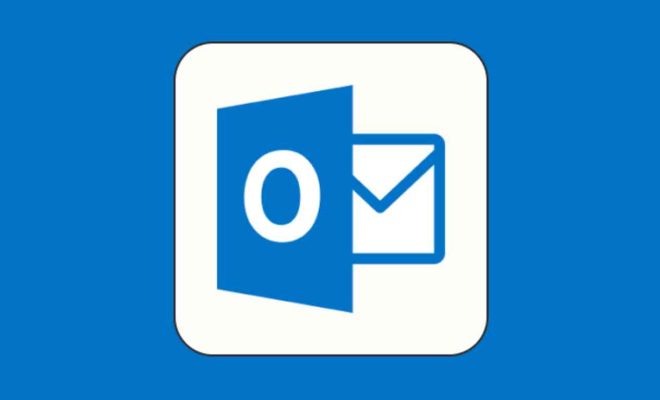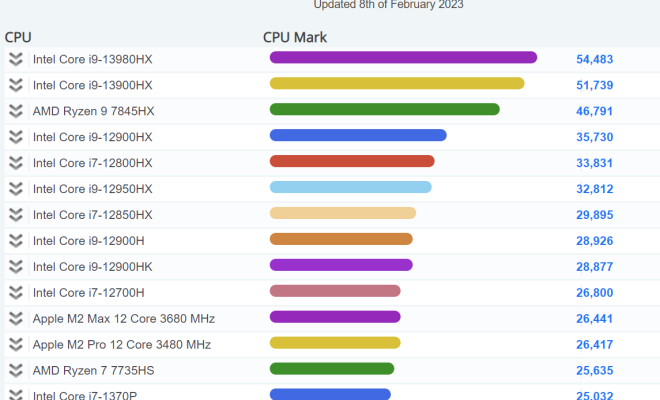How to Change the AirDrop Name on iPhone, iPad, and Mac
AirDrop is a quick and easy way to share files between Apple devices. It’s an essential feature that can help you transfer photos, videos, documents, and more with just a few taps or clicks. But when it comes to sharing files, your device name plays an important role. Your Apple device name, by default, appears as the AirDrop name visible to other Apple devices.
Are you tired of seeing your iPhone or iPad with a generic name like “John’s iPhone”? Or perhaps you want to change the name of your MacBook before sharing files over the AirDrop network. Whatever the case may be, changing the AirDrop name on your Apple device is straightforward and simple. In this article, we’ll show you how to change the AirDrop name on your iPhone, iPad, and Mac.
How to Change AirDrop Name on iPhone or iPad
Follow these simple steps to change the AirDrop name on your iPhone or iPad quickly:
1. Open the “Settings” app on your iPhone or iPad.
2. Tap “General” from the list of options.
3. Click on “About” on the General page.
4. Look for “Name” and click on it.
5. Type in the new name you want to use for your device, and click “Done” when finished.
6. Your new device name should now appear as the AirDrop name for other Apple devices.
How to Change AirDrop Name on Mac
Here’s how to change your AirDrop name on your Mac:
1. Click the Apple logo at the top left of your screen.
2. Choose “System Preferences” from the dropdown menu.
3. Click the “Sharing” icon.
4. Look for the field bearing the name of your Mac, and click on it.
5. Type in the new name you want to use for your device, and click “Done” when finished.
6. Your new device name should now appear as the AirDrop name for other Apple devices.