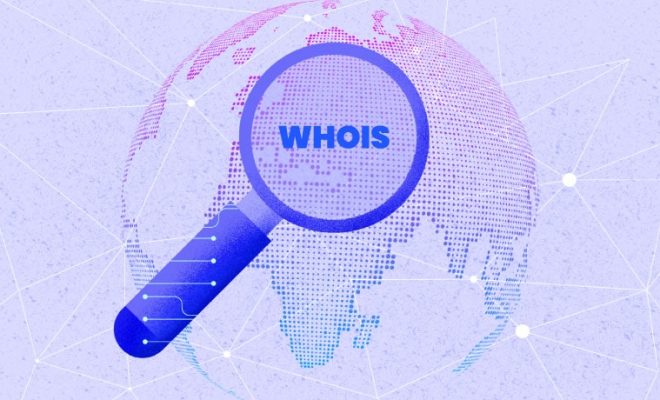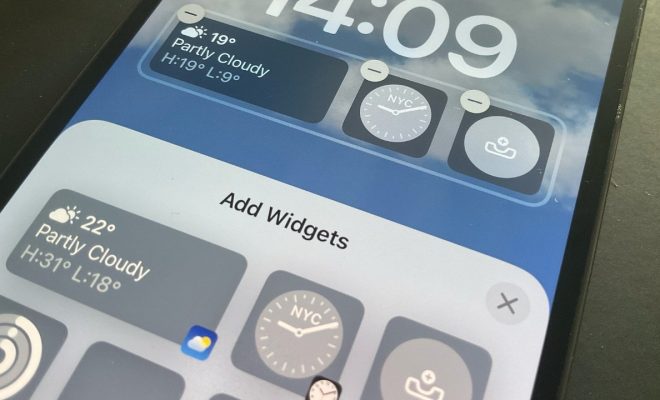How to Back Up and Restore Your Chrome Bookmarks Locally

Chrome bookmarks are a handy way to keep all your favorite websites organized, and losing them can be a frustrating experience. This is especially true if you accidentally delete them, or if your browser or computer crashes. Fortunately, Chrome makes it easy to back up and restore your bookmarks.
In this guide, we’ll take a look at how to back up and restore your Chrome bookmarks locally, so you can easily recover them in case of any accidents.
Backing Up Your Chrome Bookmarks
Step 1: Open Chrome and click on the three dots in the upper-right corner of the screen. Select “Bookmarks” from the drop-down menu and then click on “Bookmark manager”. Alternatively, you can open the bookmark manager by pressing Ctrl + Shift + O on Windows or Command + Shift + O on Mac.
Step 2: Once you have opened the Bookmark Manager, click on the three-dot menu in the top-right corner and select “Export bookmarks”. This will save all your bookmarks as an HTML file on your computer.
Step 3: Choose where on your computer you want to save the file and give it a name. Click “save”, and your bookmarks will be backed up as an HTML file.
Restoring Your Chrome Bookmarks
Step 1: Open Chrome and go to the bookmark manager. You can do this by clicking the three dots in the upper-right corner of the screen, selecting “Bookmarks” from the drop-down menu, and then clicking on “Bookmark manager”. Alternatively, you can open the bookmark manager by pressing Ctrl + Shift + O on Windows or Command + Shift + O on Mac.
Step 2: Click on the three-dot menu in the top-right corner and select “Import bookmarks”. This will allow you to browse for the HTML file that contains your backed up bookmarks.
Step 3: Choose the HTML file that you previously saved as your backup, and click “Open”. This will restore all your bookmarks to Chrome.
That’s it! You should now have your bookmarks back in your Chrome browser. It’s always a good idea to back up your bookmarks regularly, especially if you have a lot of bookmarks saved that you would hate to lose.
Conclusion
Backing up and restoring your Chrome bookmarks is a simple process that can help you save time and avoid frustration. By following the above steps, you can ensure that your bookmarks are always safe and secure. Remember to back them up regularly, so you don’t have to worry about losing them if something goes wrong.