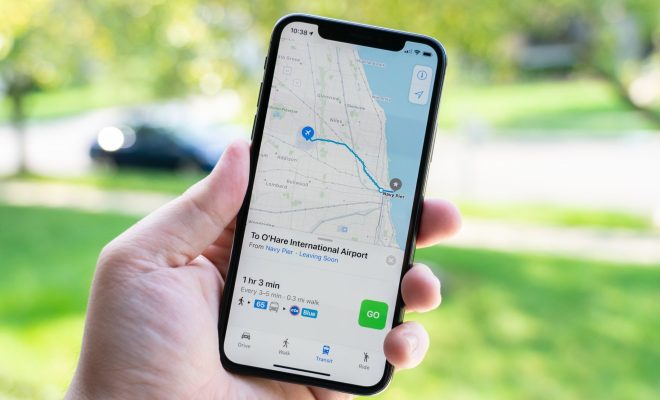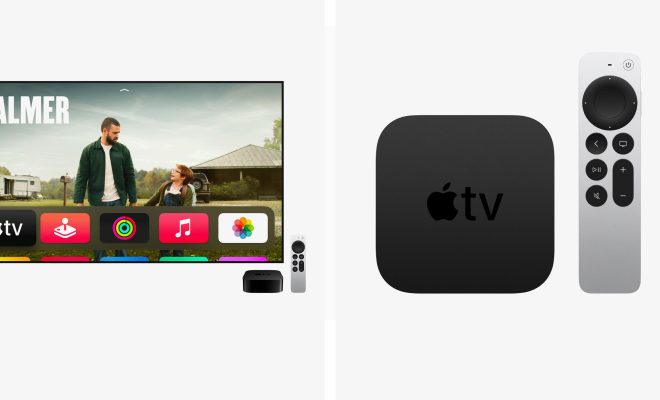How to Apply Dark Mode to Websites in Google Chrome

Dark mode has gained immense popularity over the past few years. The option to switch to a darker theme not only enhances the user’s experience by making the content easy to read, but it also helps to reduce the strain on the user’s eyes. This feature is found in most smartphones, operating systems, and apps. In this article, we will discuss how to apply dark mode to websites in Google Chrome.
Google Chrome is one of the most popular web browsers, and it supports several plugins and extensions, including dark modes. Here are the steps to follow:
Step 1: Launch Google Chrome.
Step 2: Click on the three dots menu button located at the top right corner of your browser window.
Step 3: Select “Settings” from the menu that appears.
Step 4: Scroll down and click on “Appearance.”
Step 5: In the “Appearance” section, you will find the option to switch between “Light” and “Dark” themes. Click on the “Dark” option.
Step 6: Click on “Relaunch” to save changes and relaunch your browser.
Step 7: To apply dark mode to your favorite websites, you can choose from the many free extensions available in the Chrome Web Store. Some popular extensions to try include “Dark Reader,” “Night Eye,” and “Dark Mode.”
Step 8: To install an extension, go to the Chrome Web Store, search for the extension, and click on “Add to Chrome.” Follow the installation prompts.
Step 9: Once installed, the extension icon will be visible on your browser toolbar. Click on it to apply dark mode to your favorite website.
Using dark mode is an effective way to reduce eye strain and can also be a great way to save on battery life if you are using a laptop or smartphone.
In conclusion, if you are a Google Chrome user, switching to a dark theme is quick and easy. With the help of various extensions, you can apply dark mode to any website you visit. Whether you want to reduce eye strain or just enjoy browsing the web with a different look and feel, dark mode is a handy feature to have.