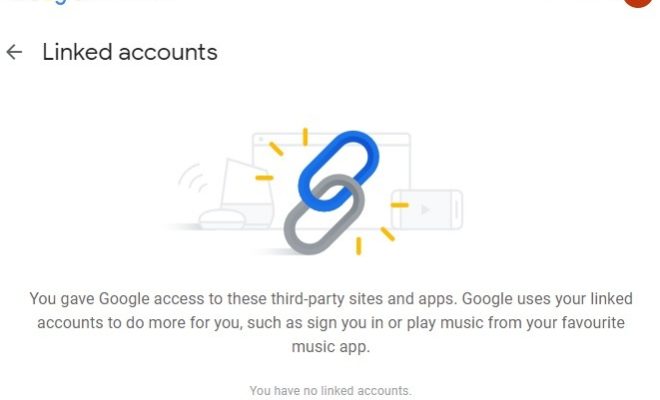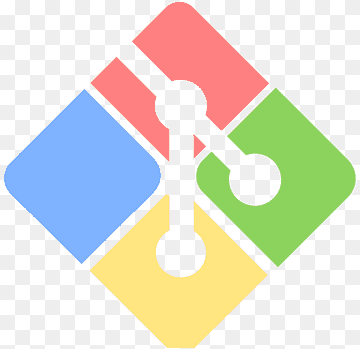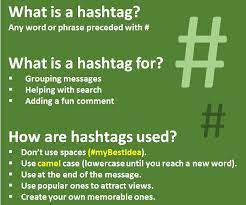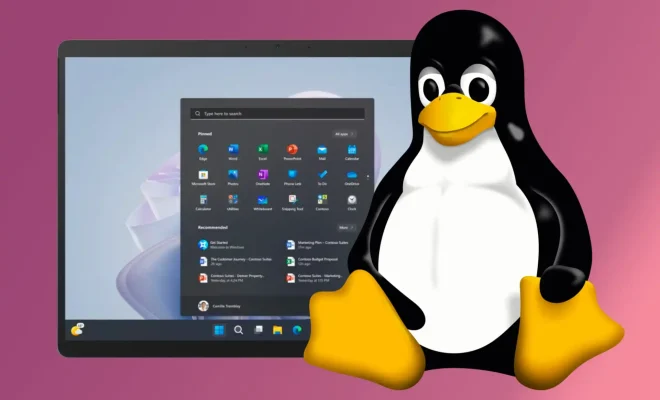How to Add Music to an iPhone Without Using iTunes

If you’re an iPhone user, you’re probably used to using iTunes for almost everything, including transferring music to your device. But what if you don’t want to use iTunes or don’t have access to it? Fortunately, there are several other ways to add music to your iPhone without using iTunes.
Method 1: Use a Third-Party App
There are several third-party apps available that allow you to add music to your iPhone without using iTunes. Some popular options include MediaMonkey, Winamp, and CopyTrans Manager. These apps essentially function as an alternative to iTunes, allowing you to manage your music library, create playlists, and transfer music to your iPhone.
To use these apps, simply download and install them on your computer. Then, connect your iPhone to your computer and launch the app. You should be able to easily drag and drop music files from your computer to your iPhone. Some apps may require you to sync your iPhone with the app first, so be sure to check the instructions for your specific app.
Method 2: Use iCloud Music Library
If you have an Apple Music subscription, you can use the iCloud Music Library to add music to your iPhone without using iTunes. This feature allows you to upload your music to iCloud and access it on all of your Apple devices, including your iPhone.
To use the iCloud Music Library, first, make sure you’re signed in to Apple Music on your iPhone. Then, open the Settings app and select Music. Make sure the iCloud Music Library option is turned on. Next, go to your computer and open the Apple Music app. You should see an option to upload your music to iCloud. Follow the prompts to upload your music library to iCloud.
Once your music is uploaded to iCloud, you can access it on your iPhone by opening the Music app and selecting the Library tab. You should see all of your uploaded music available to play or download.
Method 3: Use Dropbox or Google Drive
If you have music stored in Dropbox or Google Drive, you can easily add it to your iPhone without using iTunes. Simply download the Dropbox or Google Drive app on your iPhone and sign in to your account. Then, locate the music files you want to add and download them to your iPhone.
Once the music files are downloaded, you can transfer them to the Apple Music app on your iPhone by selecting Add to Library. Alternatively, you can use a third-party music player app, such as VLC or Documents, to play the music files directly from Dropbox or Google Drive.
In conclusion, while iTunes may be the most well-known option for adding music to your iPhone, it’s not the only one. With these alternative methods, you can easily transfer music files to your iPhone without using iTunes, giving you more flexibility and control over your music library.