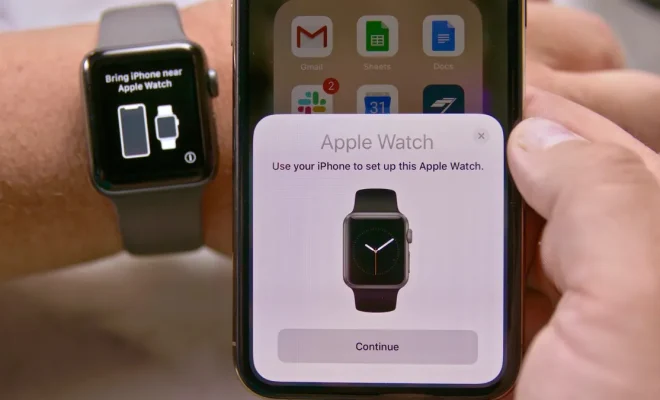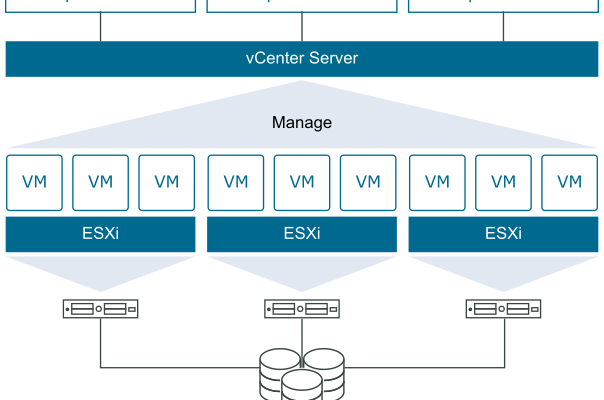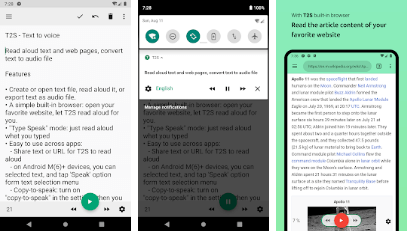How to Add Line Numbers to a Microsoft Word Document
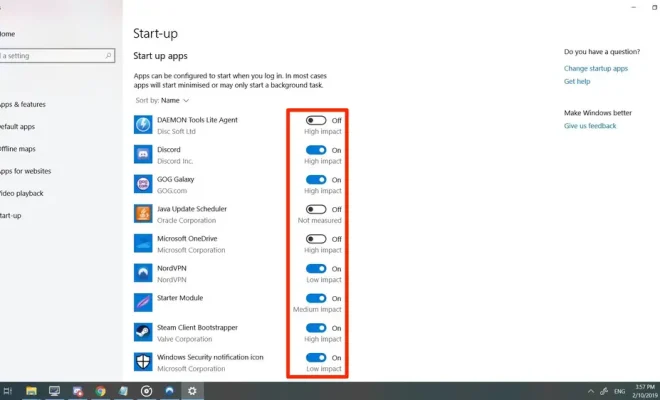
When it comes to creating lengthy documents such as research papers or dissertations, adding line numbers can be a helpful tool for a variety of reasons. Line numbers make it easy to reference specific parts of a document, aid in the review and revision process, and can even be required by certain academic institutions or publishers. Here’s how to add line numbers to a Microsoft Word document.
Step 1: Open your Microsoft Word Document.
Step 2: Once your Word document is open, select “Layout” on the top navigation menu.
Step 3: Select “Line Numbers” from the options provided, and a small window will pop up.
Step 4: In the Line Numbers window, you can choose to have the numbers appear on all pages or only on specific pages. If you want line numbers on every page, check the box next to “Add Line Numbering.”
Step 5: You can also choose the location and format of the line numbers. By default, line numbers appear at the margin of the document, but you can choose to have them appear inside or outside the document’s text boundaries as well.
Step 6: The formatting options allow you to choose the intervals of the line numbers, the numbering style (decimal, Roman numerals, etc.), and the starting number of the line count.
Step 7: Once you have made your selections, press “OK” to add line numbers to your Microsoft Word document.
And voila! Your document now has line numbers, making it easier to track revisions and reference specific parts of your document.
It’s important to note that adding line numbers to your document may cause changes to the formatting, such as page breaks and line spacing. To avoid any unwanted formatting changes, it’s recommended that you add line numbers before completing the final formatting of your document.
In conclusion, adding line numbers is a quick and easy way to enhance your Microsoft Word documents. Whether you’re working on an academic paper or a professional report, line numbers can help streamline the editing and review process, making it easier to locate and reference specific parts of your document.