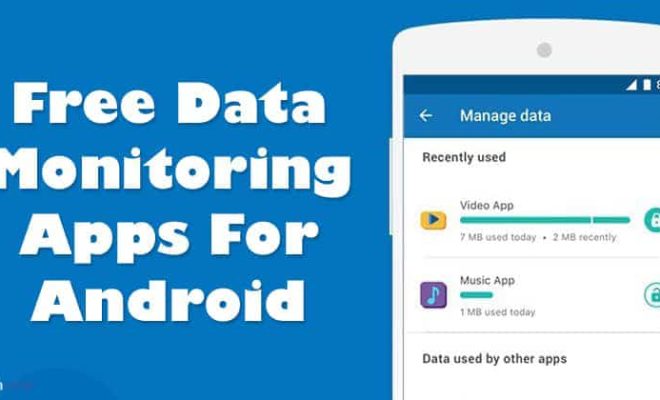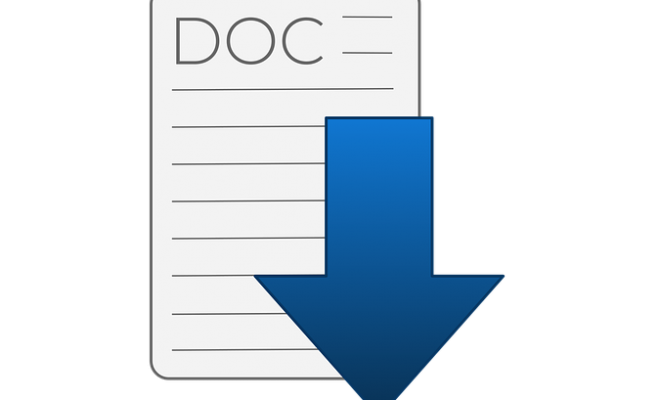How to Add Bcc Recipients in Outlook

In today’s digital world, email remains one of the most widely used forms of communication. With numerous features and add-ons, email clients aim to provide users with a smooth and efficient way of handling their communication needs. With Microsoft Outlook being one of the most popular email clients, it is important to know how to use the features it offers, including how to add Bcc recipients.
Blind carbon copy, or Bcc for short, is a feature used to send an email to a recipient without others being able to see who else received the email. This feature can be useful in several ways, ranging from protecting the privacy of recipients to preventing spam emails. Here is a step-by-step guide on how to add Bcc recipients in Outlook.
Step 1: Open a new email message
To add Bcc recipients to an email in Outlook, you must first open a new email message. This can be done by clicking the ‘New Email’ button, which is located in the top left-hand corner of the screen.
Step 2: Click on the ‘options’ tab
After opening a new email, click on the ‘Options’ tab. The ‘Options’ tab should contain several features, including ‘Format Text’, ‘Themes’, ‘Tracking’, and ‘More Options’.
Step 3: Click on ‘Bcc’
Under the ‘Options’ tab, click on the ‘Bcc’ button. This option is located next to the ‘Cc’ button. After clicking ‘Bcc’, a blank Bcc field will appear in the email message.
Step 4: Add the Bcc recipients
To add Bcc recipients, type the email addresses of the recipients into the Bcc field. You can add multiple recipients by separating their email addresses with a semicolon (;) or a comma (,).
Step 5: Complete your email message
Once you have added your Bcc recipients, proceed to complete your email message. You can add other recipients in the ‘To’ and ‘Cc’ fields, write the subject and the body of the email, and attach files if necessary.
Step 6: Send your email
After completing your email message, click on the ‘Send’ button. Your email will be sent to all the recipients you have added in the ‘To’, ‘Cc’, and ‘Bcc’ fields.
In conclusion, adding Bcc recipients in Outlook is a simple process that can be useful in many ways. By following the steps outlined above, you can easily add Bcc recipients to your emails and enjoy the benefits this feature provides. So, the next time you want to send an email with recipients whose addresses you want to keep private, just remember to use the Bcc feature.