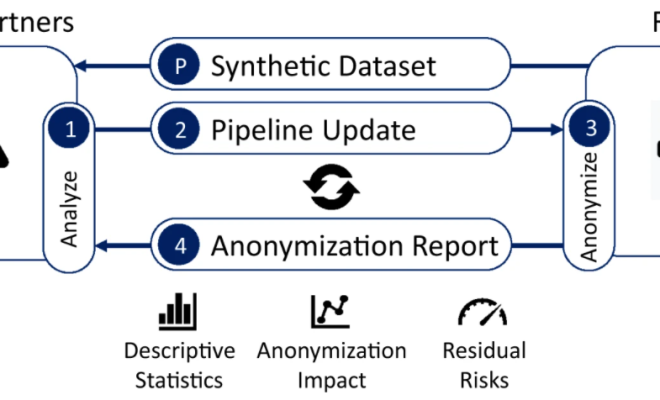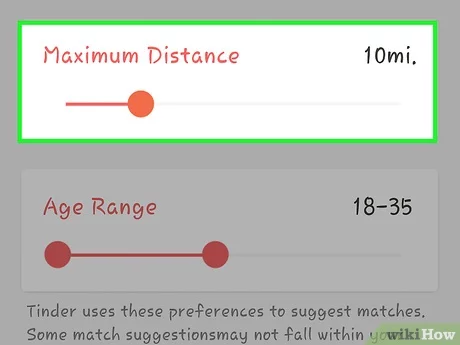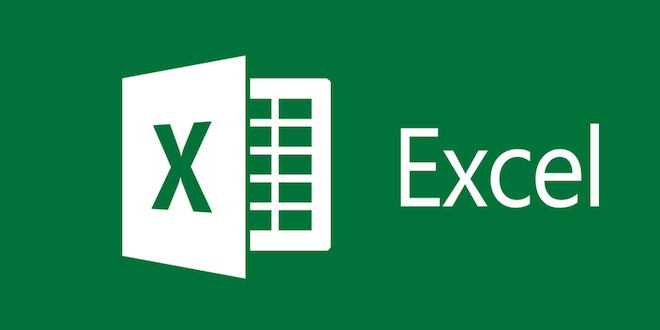How to Add a Printer to an iPhone
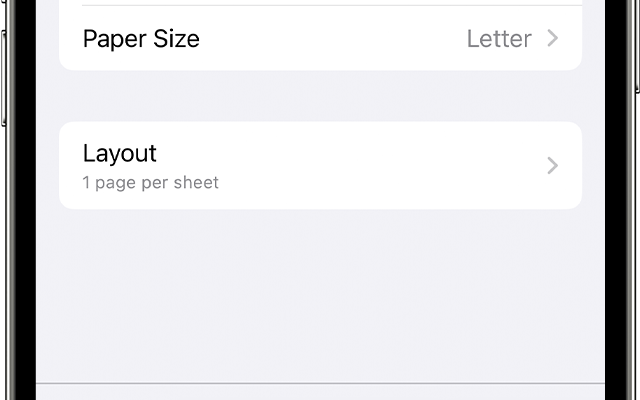
As technology advances, our need for convenience increases. One particular convenience that we have become accustomed to is having the ability to print from our mobile devices, including our iPhones. Printing from your iPhone can be useful for printing out important documents, photos, and more. Here is a step-by-step guide on how to add a printer to an iPhone.
1. Ensure that the printer is compatible with your iPhone.
Before adding a printer to your iPhone, it’s important to ascertain that the printer is compatible with iOS devices. Most printers that are manufactured in the past decade are usually compatible with iPhones. However, checking the printer’s manufacturer’s website or consulting the printer manual can help verify its compatibility with iOS devices.
2. Connect your iPhone to the same Wi-Fi network as the printer.
To add a printer to your iPhone, your iPhone and the printer need to be on the same Wi-Fi network. Ensure that your iPhone is connected to the same Wi-Fi network as the printer.
3. Open the app that you want to print from and select the Print button.
Most iPhone apps integrate the printing command as part of their functionality, be it a photo app, document app, or email.
4. Select the Printer icon.
Once you select the Print button, a screen will pop up displaying printer options. Locate the Printer icon, usually located in the upper right corner of the screen, and select it.
5. Select your printer.
A list of available printers should appear on the screen. Select the printer you want to add to your iPhone.
6. Configure print settings.
After selecting your printer, choose the printer settings you want, such as the number of copies, paper type, etc.
7. Print your document.
Once you’ve configured the settings, tap on the “Print” button, and your iPhone will send the printing job to your selected printer, and you will be able to collect your printed document, photo, or anything you printed.
In conclusion, adding a printer to an iPhone is a relatively easy process that can be carried out in mere minutes. Ensuring that the printer is compatible, connecting it to the same Wi-Fi network as your iPhone, and accessing the Print button in your preferred app are all that is required to add a printer to your iPhone. Now you can enjoy the convenience of printing directly from your iPhone.