How to Access Kindle Books on Computer
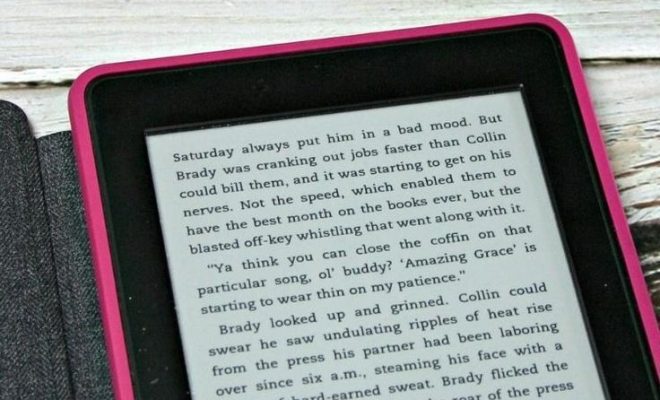
Reading a good book is often seen as an excellent way to relax and unwind. While physical books have their charm, digital books have gained immense popularity due to their portability and flexibility. One such platform for digital books is Amazon’s Kindle, which contains a vast library of books, magazines, newspapers, and more. But what if you’d like to access these Kindle books on your computer? In this article, we will walk you through the simple steps on how to do just that.
Step 1: Download the Kindle app for PC or Mac
The first step is to download the Kindle app onto your computer. The app is available for both Windows and macOS operating systems. You can download the official app from the Amazon website or respective app stores on Windows or macOS.
Links:
Windows: https://www.amazon.com/kindle-dbs/fd/kcp
macOS: https://apps.apple.com/us/app/kindle/id405399194?mt=12
Step 2: Installing the Kindle App
Once you’ve downloaded the installer, double-click it to start the installation process. Follow the on-screen instructions, and the application will be installed within a few minutes.
Step 3: Sign in with your Amazon account
After installing the Kindle app, open it up and sign in using your Amazon account credentials. If you don’t have an Amazon account yet, you’ll need to create one first before proceeding.
Step 4: Accessing your Kindle library
Once you’ve successfully logged in to the Kindle app on your computer, all your purchased content will be available under the “Library” tab. You can view all your books and those that are currently stored in the cloud, download them to read offline, and even organize them into different collections.
Step 5: Reading a Kindle book
To start reading a book, simply double-click on its cover in the library view. The Kindle app allows you to customize the reading experience as per your preferences. You can adjust the font size, style, background color, and more by clicking on the “Aa” icon located at the top of the page. You can also take notes, highlight texts, and conduct word translations within the app.
Bonus: Kindle Cloud Reader
Amazon also offers a browser-based solution to access Kindle books called the Kindle Cloud Reader. With this service, you can read your Kindle books online without having to install any additional software on your computer. To use Kindle Cloud Reader, simply visit https://read.amazon.com/ and sign in with your Amazon account.
In Conclusion
Accessing your Kindle books on your computer is an easy and convenient way to enjoy digital reading without having a dedicated e-reader device. With the Kindle app or Kindle Cloud Reader, you can make the most of your Amazon e-book collection on any Windows or macOS-based computer. So go ahead and delve into your favorite book anytime, anywhere!






