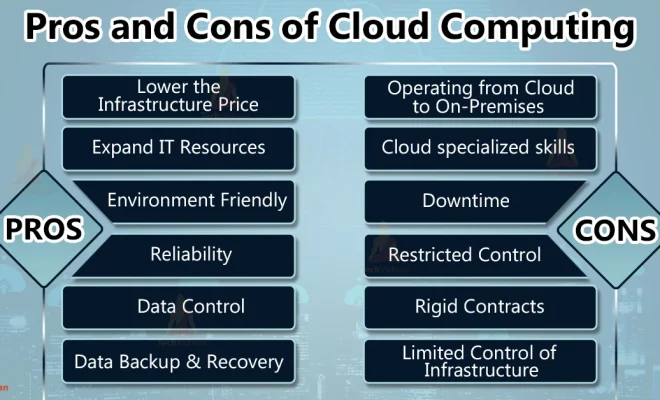Fixboot Command (Recovery Console)

If you’re having problems booting your Windows computer, the Fixboot command within the Recovery Console may be the solution you’re looking for. For those unfamiliar with it, Recovery Console is a lightweight version of Windows that’s designed to help fix problems that prevent your regular Windows installation from starting. It’s a powerful tool that can give you access to a variety of troubleshooting options, including the Fixboot command.
s
What is the Fixboot command?
The Fixboot command is a tool that allows you to fix a damaged or corrupted boot sector on your hard drive. The boot sector is an essential part of the Windows startup process, and if it becomes damaged, your computer may not be able to boot up or may experience other problems. Fixboot works by writing a new boot sector to your hard drive, essentially overwriting your old, damaged one.
How to Use the Fixboot Command
To use the Fixboot command, you’ll first need to boot your computer into the Recovery Console. This can be done in several different ways, depending on your version of Windows. Once you have access to the Recovery Console, you can follow these steps:
1. Type “fixboot” and press Enter.
2. You should see a message asking if you want to continue. Type “Y” and press Enter.
3. After the Fixboot command has completed, you should see a message saying “The new boot sector was successfully written.”
4. Finally, type “exit” and press Enter to restart your computer.
After restarting your computer, you should hopefully be able to boot into Windows again normally. Keep in mind that the Fixboot command can only fix problems with the boot sector of your hard drive. If your computer is experiencing other issues that prevent it from booting properly, you may need to use other Recovery Console commands or seek additional help.
Conclusion
The Fixboot command is a powerful tool that can help you fix problems with your computer’s boot sector. It’s a valuable tool to have in your arsenal of troubleshooting options, and it’s relatively simple to use. If you’re encountering problems with your computer’s boot up process, give the Fixboot command a try to see if it helps you get back up and running again.