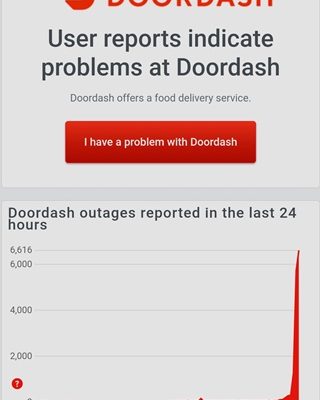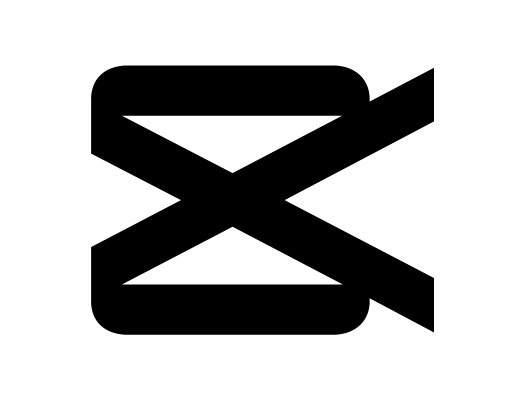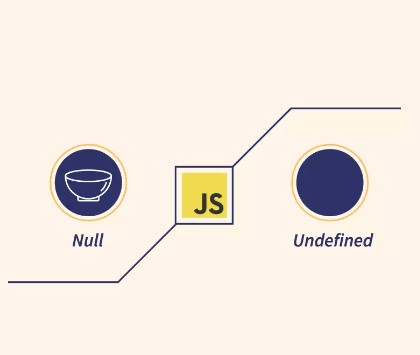What Is A Nandroid Backup and How Exactly Does It Work?
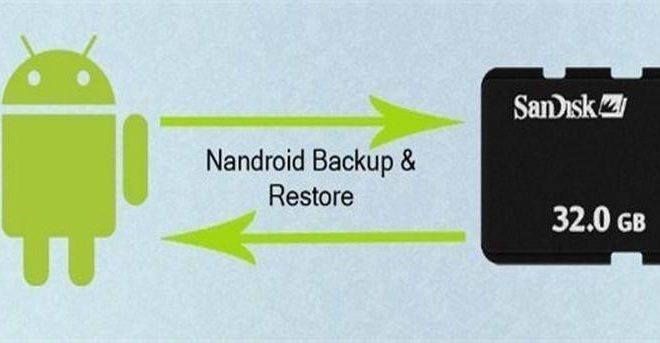
If you are an Android user, you might have come across the term “Nandroid backup” while looking for ways to backup your device’s data. Nandroid backup is a type of backup that creates a snapshot of the entire Android system, including apps, data, settings, and the operating system. In this article, we will discuss what a Nandroid backup is and how it works.
What is a Nandroid Backup?
A Nandroid backup is a complete backup of your Android device’s internal memory, including the operating system, apps, and data. It is a popular method of creating a full backup of your device, which can be restored in case of any software issues or if you plan to switch to a new device. The term “Nandroid” stands for “NAND memory droid,” which means that the backup is stored on the device’s NAND memory. Therefore, you need to have a rooted Android device to create a Nandroid backup.
How Does a Nandroid Backup Work?
Creating a Nandroid backup is a straightforward process, but it can take some time to complete depending on the amount of data on your device. Here is how it works:
Step 1: Root Your Android Device
To create a Nandroid backup, you need to have a rooted Android device. Rooting your device gives you administrator-level access to its system files, which allows you to perform tasks that are otherwise restricted.
Step 2: Install a Custom Recovery
After rooting your device, the next step is to install a custom recovery like TWRP or CWM. A custom recovery is a software that allows you to perform various maintenance tasks on your Android device, including creating a Nandroid backup.
Step 3: Boot into Recovery Mode
To access the custom recovery, you need to boot your device into recovery mode. To do this, power off your device, then press and hold the power button and volume down button simultaneously until you see the recovery screen.
Step 4: Create the Backup
Once you are in recovery mode, navigate to the Backup section and select the options to create a Nandroid backup. You can choose to backup the system, apps, data, and cache by selecting the appropriate options.
Step 5: Save the Backup
After selecting the backup options, you need to choose where to save the backup. You can save it to your device’s internal memory or an external SD card.
Step 6: Restore the Backup
If you ever need to restore the backup, you can do so by going back to the recovery mode and selecting the Restore option. You will be asked to select the backup file to restore, and the process will begin.
In conclusion, a Nandroid backup is a complete backup of your Android device’s internal memory, including the operating system, apps, and data. It provides an excellent way to safeguard your data and restore your device if anything goes wrong. However, creating a Nandroid backup requires rooting your device and installing a custom recovery. It is essential to follow the instructions carefully to avoid damaging your device or losing important data.