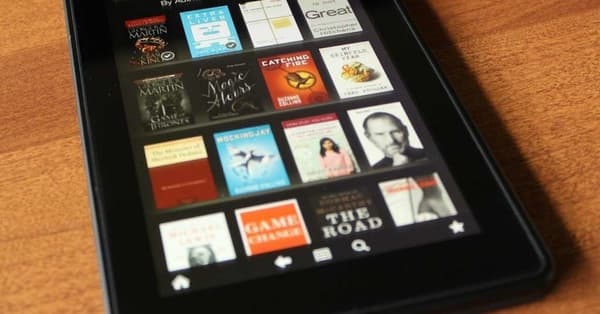Fix the “Wi-Fi Doesn’t Have a Valid IP Configuration” Error Now
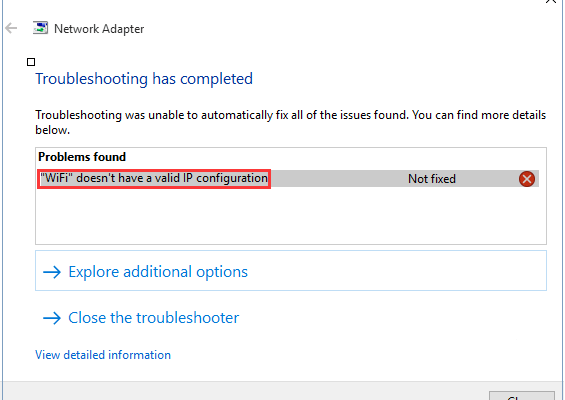
The Wi-Fi Doesn’t Have a Valid IP Configuration error message could be among the most frustrating things to see while trying to connect to the internet. This issue’s occurrence can cause a lot of frustration and bring your web activities to a stop. However, it is fixable, and there are ways you can solve the issue and get back to your browsing activities.
Here is a complete guide on how to fix the “Wi-Fi Doesn’t Have a Valid IP Configuration” error.
What Causes the “Wi-Fi Doesn’t Have a Valid IP Configuration” Error?
Several factors could cause this error, which includes:
1. Invalid IP Address Configuration: An IP address is a unique identifier given to every device connected to a network. If your IP configuration gets invalid, your device won’t connect to the internet.
2. DHCP Malfunction: The Dynamic Host Configuration Protocol (DHCP) assigns IP addresses to devices connected to a network. If the DHCP process isn’t working correctly or not configured properly, this error could occur.
3. Outdated or Incompatible Network Driver: The network driver is crucial for the connectivity of your device to the network. An outdated or incompatible network driver can cause connectivity issues and lead to the error message.
4. Network Adapter Issues: The network adapter helps connect your device to the network. One issue with the network adapter could lead to the error message.
5. Router Misconfiguration: If the router isn’t configured correctly, it could lead to various connectivity issues, including not having a valid IP configuration.
How to Fix the “Wi-Fi Doesn’t Have a Valid IP Configuration” Error
There are various ways to fix the Wi-Fi Doesn’t Have a Valid IP Configuration error. Here are some troubleshooting steps to try:
Method 1: Reset Your Router
The first method to fix the error is to reset your router. Here are the steps:
1. Turn off your router completely.
2. Wait for about 10 seconds and then turn it back on.
3. Wait for your router to reboot completely.
4. Try to connect to the internet again.
Method 2: Disable and Enable Your Network Adapter
Another way to fix the “Wi-Fi Doesn’t Have a Valid IP Configuration” error is to disable and enable your network adapter. Here are the steps:
1. Press the Windows key + X button.
2. Click on Device Manager.
3. Locate Network Adapters and then click to expand.
4. Right-click your network adapter and select Disable device.
5. Right-click again and select Enable device.
6. Try to connect to the internet.
Method 3: Run the Network Troubleshooter
Windows 10 has a built-in troubleshooter that can help identify and fix network issues. Here are the steps:
1. Press the Windows key + I button.
2. Click on Update & Security and navigate to Troubleshoot.
3. Scroll down to the Find and Fix other problems option and click on Internet Connections.
4. Follow the on-screen instructions to fix the issue.
Method 4: Configure Your Network Adapter Settings Manually
If the issue persists, you can try configuring the network adapter’s settings manually. Here are the steps:
1. Press the Windows key + R button to open the Run dialogue box.
2. Type cmd and press Ctrl + Shift + Enter.
3. Type the following command and press Enter: netsh int ip reset.
4. Restart your computer.
5. Type the following command and press Enter: netsh winsock reset catalog.
6. Restart your computer.
7. Press the Windows key + I button.
8. Click on Network & Internet and then click on Change adapter options.
9. Right-click on your network adapter and select Properties.
10. Double-click on Internet Protocol Version 4 (TCP/IPv4).
11. Select Use the following IP address and enter the IP address, Subnet mask, and Default gateway.
12. Click on Use the following DNS server addresses and enter the Preferred DNS server and Alternate DNS server.
13. Click on OK to save the changes.