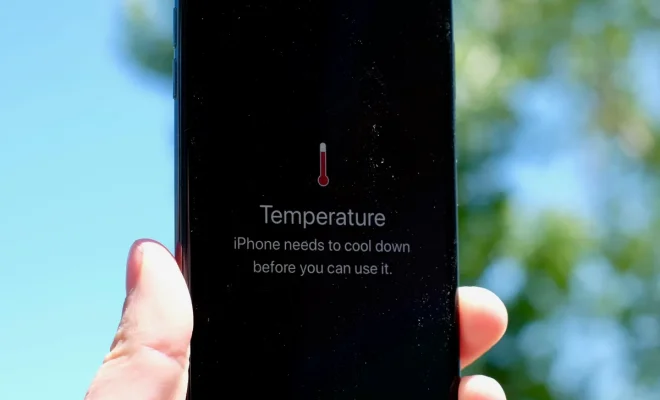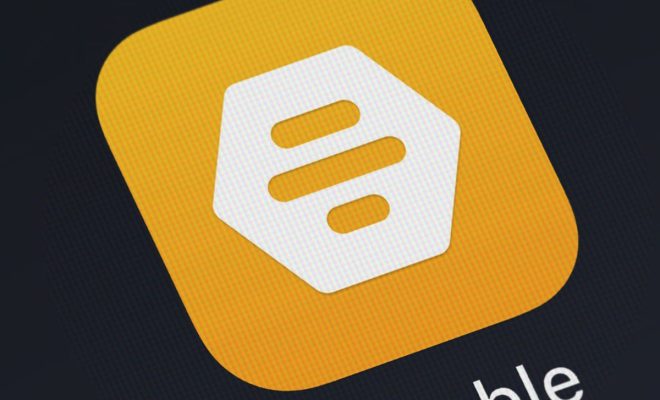Control Your Amazon Echo Remotely With Your Phone

If you own an Amazon Echo device, you know how convenient it is to use voice commands to play music, get weather updates, and control your smart home devices. But did you know that you can also control your Echo remotely with your phone? Here’s how.
Enable Remote Access
First, you’ll need to enable remote access on your Echo device. Open the Alexa app on your phone, tap on the Devices tab, and select the Echo device you want to control remotely. Scroll down and tap on Remote Access, then toggle the switch to enable it. You’ll also need to set a four-digit PIN that you’ll use to access your Echo remotely.
Control Your Echo Remotely
Once you’ve enabled remote access, you can control your Echo device from anywhere using the Alexa app on your phone. Open the app and tap on the Alexa icon in the bottom center of the screen. You can then speak your command or question, just like you would with your Echo device.
You can also use the app to control your Echo’s volume, play or pause music, skip tracks, and more. Just tap on the Devices tab, select your Echo device, and use the controls on the screen to adjust the settings.
Tips and Tricks
1. Make sure your Echo device is connected to the internet and turned on before you try to control it remotely.
2. You can use the Alexa app to control multiple Echo devices, as long as they’re all set up with remote access.
3. If you have multiple Echo devices, you can use the Alexa app to create a multi-room music group and play music on all of them at once.
4. If you’re having trouble connecting to your Echo device remotely, try restarting your phone or your Echo device.
With remote access, you can control your Amazon Echo from anywhere using just your phone. Whether you’re away from home or just don’t feel like getting up from the couch, this feature makes it easy to stay connected to your smart home devices.