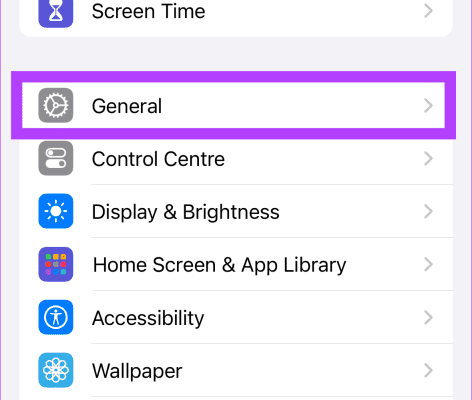Clear the Clutter: How to Convert DVDs and Blu-rays to Digital Files

In the era of digital streaming, managing stacks of physical DVDs and Blu-ray discs can be a stress-inducing clutter nightmare. Luckily, you can breathe new life into your outdated DVD collection by converting them into digital files. This article will guide you through the process of converting your DVDs and Blu-rays into digital files, enabling you to enjoy your favorite movies and TV shows clutter-free.
Reasons to convert DVDs and Blu-rays to digital files
1. Space-saving: Converting physical media discs to digital files allows you to save space that would otherwise be occupied by bulky DVD or Blu-ray cases.
2. Convenience: Digital versions of your favorite movies are accessible across multiple devices and platforms.
3. Portability: With digital copies, you can keep your entire movie library in your pocket.
4. Future-proofing: Digital media provides long-term preservation compared to discs which are susceptible to damage or becoming obsolete.
Conversion tools
There are several tools available for converting DVDs and Blu-rays into digital formats. Some popular choices include:
1. HandBrake: An open-source video transcoder that supports both DVDs and Blu-rays, HandBrake converts movies into widely supported file formats, like MP4 or MKV.
2. MakeMKV: A simple-to-use program that extracts movie content from DVD or Blu-ray discs into lossless MKV files, preserving the original quality.
3. DVDFab HD Decrypter: This software offers a solution for decrypting and backing up DVDs or Blu-rays quickly and painlessly.
The conversion process
1. Choose the right software: Based on your needs and priorities, choose a suitable program from the aforementioned list.
2. Install your chosen software: Download the program from the official website, and complete the installation process after ensuring it is compatible with your operating system.
3. Load the disc: Insert your DVD or Blu-ray into your device’s disc drive.
4. Open the software: Launch your chosen conversion program, and select the disc drive containing the movie.
5. Choose the output format: Pick a suitable file format for your digital copy, considering factors like storage space and device compatibility.
6. Start the conversion: Hit the start button or follow the program-specific instructions to begin converting your DVD or Blu-ray to a digital file.
7. Store and organize: After the conversion is complete, save your new digital movie library on a preferred storage medium, such as an external hard drive or cloud storage service.
Conclusion
As technology advances, physical media is slowly becoming a thing of the past. Converting your DVDs and Blu-rays to digital files offers numerous benefits, such as saving space, convenience, portability, and future-proofing. Follow this guide’s step-by-step process to clear the clutter and start enjoying your favorite movies in digital formats today.