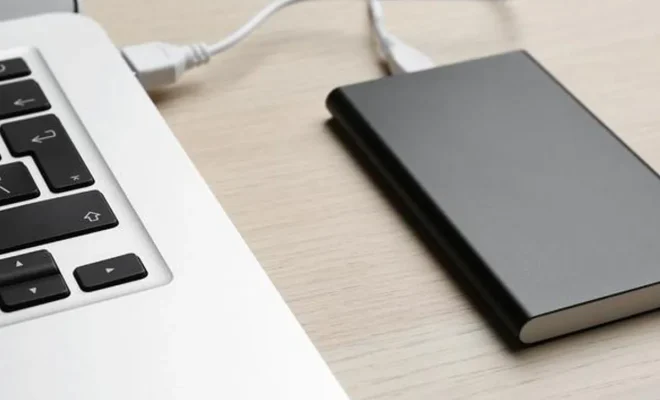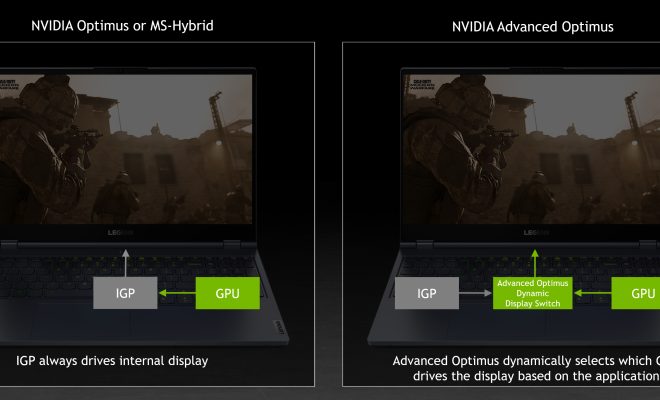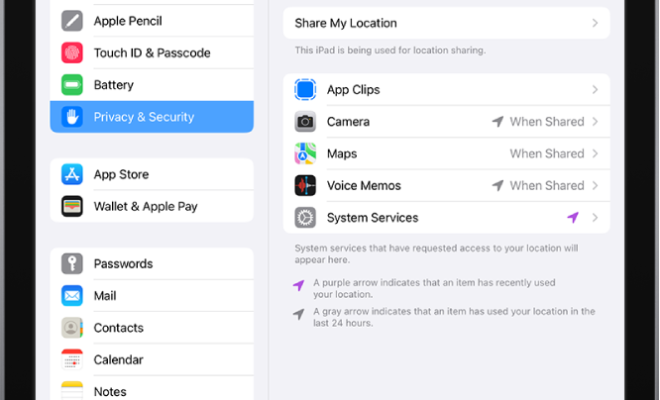BIOS Settings That Could Stop Your PC Games From Stuttering

If you’re a gamer, you know how frustrating it can be when your PC games start to stutter. Not only does it interfere with your gameplay, but it can also cause your computer to overheat and ultimately crash. However, there are some BIOS settings that you can adjust to help prevent this issue from occurring. Here are some of the most important settings you should check:
1. Power Management
Your computer’s power management settings can have a significant impact on your gaming performance. If your system is set to conserve energy, it may limit the amount of power available to your components, causing your games to stutter or lag. To fix this, you should switch your power plan to “High Performance” or “Ultimate Performance.” This will ensure that your system is providing your components with the maximum amount of power they need to run smoothly.
2. RAM Speed
Your computer’s RAM can also affect gaming performance. If it’s running at a slower speed, it may not be able to keep up with the demands of your games. To check your RAM speed, go to the BIOS settings and look for the memory frequency option. If it’s set below its maximum speed, you should adjust it to the highest level your RAM is rated for.
3. CPU Speed
Your CPU is the brain of your gaming system, and it needs to be running at its highest speed to keep up with your games. To check your CPU speed, go to the BIOS settings and look for the CPU multiplier option. This setting determines how fast your CPU runs. If it’s set below the maximum speed, you should adjust it to the highest level your CPU is rated for.
4. Overclocking
Overclocking is a technique used to increase the speed of your computer beyond its stock settings. It can be a great way to improve gaming performance, but it can also cause your system to overheat and become unstable. If you’re going to overclock your system, make sure you have the proper cooling and adjust the voltage and clock speeds gradually.
5. Cooling
Keeping your components cool is essential for optimal gaming performance. If they overheat, they may slow down or shut down altogether. Make sure your computer is properly ventilated and that your fans are working correctly. You can also adjust your fan settings in the BIOS to ensure they’re running at the appropriate speeds.