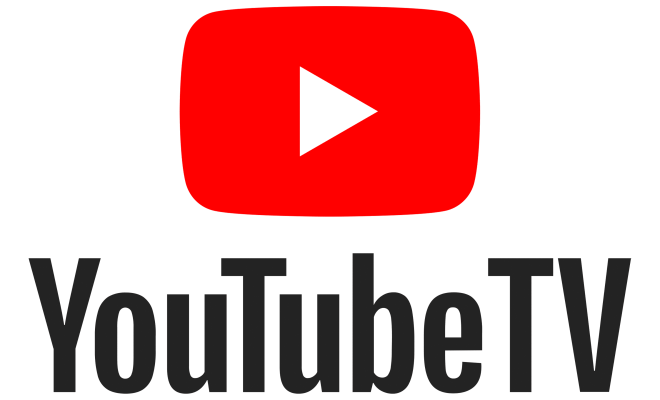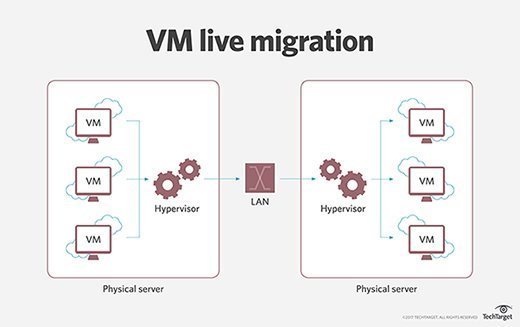How to Create a Google Docs Form

If you are looking for a quick and easy way to gather information online, Google Docs Forms is a great tool to use. With this feature, you can create simple surveys or detailed questionnaires with ease.
Here’s how to create a Google Docs Form:
Step 1: Open Google Drive
To create a Google Docs Form, you need to open Google Drive and sign in to your Google account.
Step 2: Click on Google Forms
Once you’re logged in, click on the “New” button on the left-hand side of your screen, then select “Google Forms” from the dropdown menu.
Step 3: Choose a template
Google offers a range of templates you can choose from to get started. You can select a template that is relevant to your needs, or you can choose the “Blank” option to start from scratch.
Step 4: Add questions
Once you have selected your template, you can add questions to your form. You can choose from a range of question types, including multiple-choice, short answer and long answer.
To add a question, simply click on the “+” button to the right of the form. You can then add your question and select the type of response you want.
Step 5: Customize your form
Google Forms allows you to customize your form to match your brand or style. You can change the font, color scheme, and theme of your form to make it more visually appealing.
Step 6: Preview your form
Once you have added all your questions and customized your form, you can preview it to see what it will look like to your users.
Step 7: Share your form
Once you’re happy with your form, you can share it with others by clicking the “Send” button. You can share your form via email or by sharing a link. You can also embed your form on your website.
Google Forms is a powerful tool that can help you gather information quickly and easily. By following these simple steps, you can create a form that is tailored to your needs and will help you get the information you need from your users.