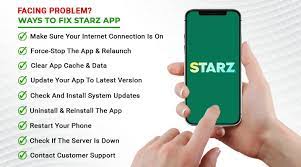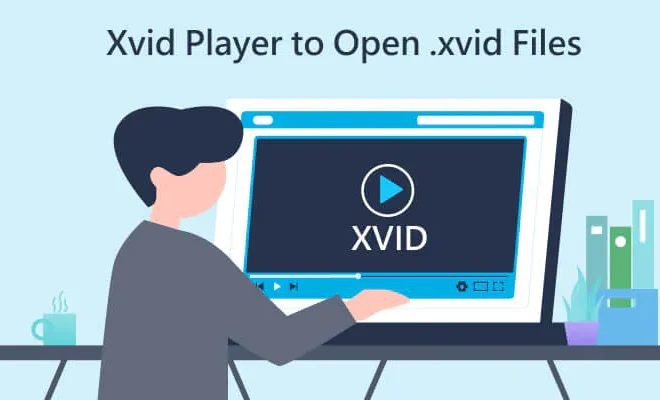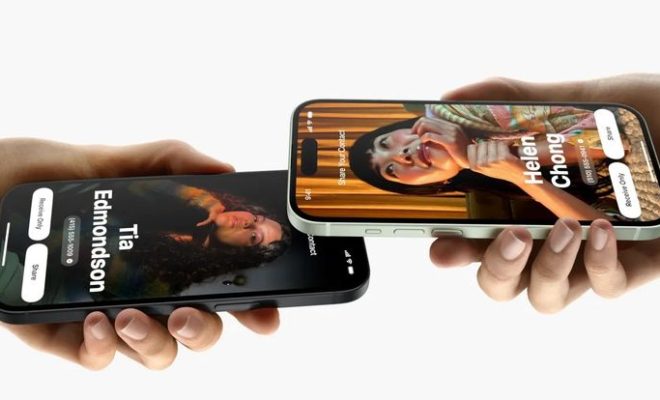How to Send a Fax From Gmail

Sending a fax might seem like an outdated method of communication, but it is still referred to by many industries, including legal, finance, and healthcare. However, traditional fax machines and phone lines can be costly, and sometimes unreliable. With the rise of digitalization, sending a fax from your computer is now possible, and Gmail is one of the most popular email platforms to do so. This article will provide a step-by-step guide on how to send a fax from Gmail.
Step 1: Sign up for an Online Fax Service
To send a fax from Gmail, you first need to sign up for an online fax service. There are many online fax services available, such as eFax, RingCentral, and MyFax, and most of them offer a free trial period. After the trial period, there is usually a monthly subscription fee, which depends on the number of pages you want to send or receive. Choose a service provider that suits your budget and provides the features you need.
Step 2: Compose an Email in Gmail
Once you have signed up and logged in to your online fax service provider account, open a new email in your Gmail account. In the “To” field, enter the recipient’s fax number followed by the extension of the fax service provider you are using. For instance, if your recipient’s fax number is 123456789, and you are using RingCentral, then the email address to which you need to send the fax would be [email protected].
Step 3: Attach the Document
Attach the document you want to fax by clicking on the paperclip icon in Gmail to browse and select the file. Most online fax services accept file types such as PDF, DOC, and JPG.
Step 4: Include a Cover Sheet
Include a cover sheet, which acts as the first page of your fax and contains information on the sender, recipient, and the nature of the fax. Most online fax services provide customizable cover sheets, or you can create your own. Some services may even allow you to add a unique logo, adding a professional touch to your fax.
Step 5: Send the Fax
Click on the “Send” button once you have completed the previous steps. Depending on the online fax service, you may have the option to receive a confirmation email, informing you that your fax has been delivered successfully.
In conclusion, sending a fax from Gmail is a simple task once you have an online fax service provider account. By following the five-step guide provided, you can easily send fax documents to recipients without the need for a traditional fax machine. Additionally, online fax services often offer security features, such as encryption and password-protected documents, giving you peace of mind that your documents are safe during transmission.