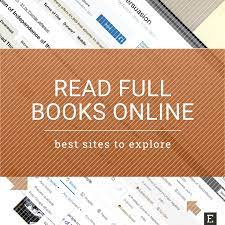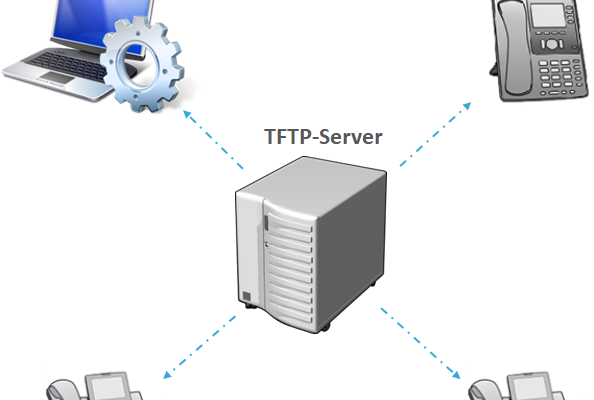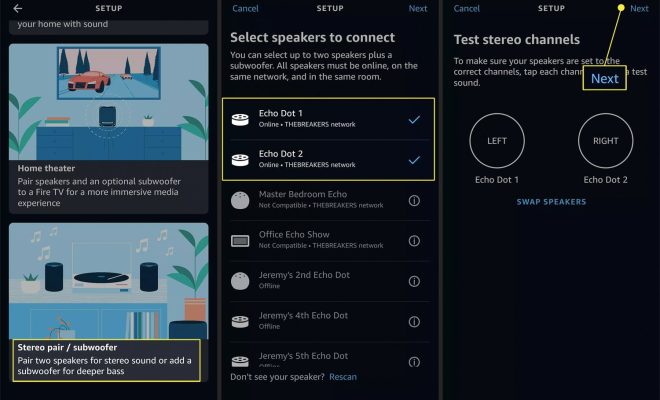A Quick Guide to macOS Boot Modes and Startup Key Combinations

Mac users might come across scenarios that require booting up their device in different modes, such as safe mode or Recovery mode. In such cases, knowing the startup key combinations can make the process much easier. Here’s a quick guide to macOS boot modes and startup key combinations.
Safe Mode
Safe mode is a diagnostic mode that allows users to troubleshoot problems, such as startup issues, compatibility problems, or software conflicts. When Mac is booted in Safe Mode, it runs the minimal amount of software required to operate. To start your Mac in Safe Mode, turn it off, then turn it back on and immediately press and hold the Shift key until the Apple logo appears.
Recovery Mode
Recovery mode allows users to troubleshoot problems and restore their system from a backup or reinstall macOS. To enter Recovery Mode, hold down the Command + R keys while turning on your Mac. This will load the recovery system from the built-in recovery disk.
Internet Recovery Mode
Internet Recovery Mode is similar to Recovery Mode, but it uses Apple servers to download and install the OS. This mode is useful when the recovery partition on the device is damaged or unavailable. To start your Mac in Internet Recovery Mode, turn off your Mac, then press and hold the Command + Option + R keys while turning on your device.
Startup Manager
Startup Manager allows users to select which disk to start up from or run disk utility software. To enter Startup Manager, turn off your Mac, then turn it back on and immediately press and hold the Option key until Startup Manager appears.
Single User Mode
Single User Mode is a command-line mode designed for system maintenance and repair. It allows users to run commands that are not available in normal OS operation. To enter Single User Mode, turn off your Mac, then turn it back on and immediately press and hold the Command + S keys until the system boots into Single User Mode.
Target Disk Mode
Target Disk Mode is a mode that allows users to use their Mac as an external hard drive. In Target Disk Mode, the device can be connected to another Mac using a FireWire or Thunderbolt cable. To enter Target Disk Mode, turn off your Mac, then turn it back on and immediately press and hold the T key until the FireWire or Thunderbolt icon appears.