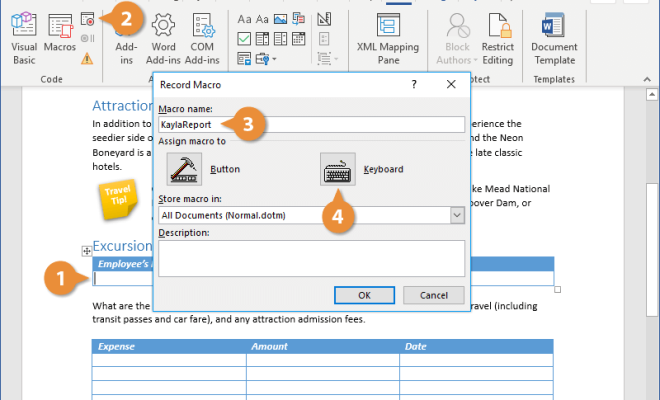Ways to Open Notepad in Windows 11
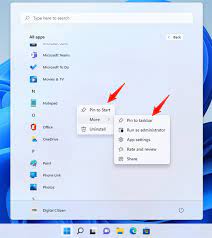
Notepad is a simple text editing tool that is widely used in Windows operating systems. It is a lightweight program that does not consume much system resources and launches quickly. Windows 11 is the latest version of the Windows operating system that has been designed to provide a modern and intuitive user experience. While many features have changed in Windows 11, opening Notepad remains as easy as it was in the earlier versions.
Here are a few ways to open Notepad in Windows 11:
Method 1: Use the Start menu
The Start menu in Windows 11 is still a useful place to look for frequently used programs. You can find Notepad by following these simple steps:
1. Click on the Start button located in the taskbar.
2. Type “Notepad” in the search bar at the top of the Start menu.
3. Select Notepad from the list of results that appear on the screen.
Method 2: Use Run Dialog Box
The Run dialog box is a popular way to launch programs in Windows. You can use the Run dialog box to open Notepad in Windows 11 by following these steps:
1. Press the Windows key + R to open the Run dialog box.
2. Type “notepad” in the dialog box and press Enter.
3. Notepad will open on your screen.
Method 3: Use Command Prompt
Command Prompt is a powerful tool that allows users to run different commands on their Windows computer. You can use the Command Prompt to launch Notepad in Windows 11 by following these steps:
1. Press the Windows key + S to open the search box.
2. Type “Command Prompt” in the search box and press Enter.
3. Type “notepad” in the Command Prompt window and press Enter.
4. Notepad will open on your screen.
Method 4: Use PowerShell
PowerShell is a more advanced version of Command Prompt used for scripting and automation tasks. You can open Notepad in Windows 11 by using PowerShell by following these steps:
1. Press the Windows key + S to open the search box.
2. Type “PowerShell” in the search box and press Enter.
3. Type “notepad” in the PowerShell window and press Enter.
4. Notepad will open on your screen.
Method 5: Use File Explorer
File Explorer is the file manager in Windows that allows users to access files and folders on their computer. You can open Notepad in Windows 11 by following these steps:
1. Open File Explorer by clicking on the folder icon located in the taskbar.
2. Navigate to the following location: C:\Windows\System32\
3. Scroll down and look for the notepad.exe file.
4. Double-click on the file to launch Notepad on your screen.
Conclusion
These are some of the ways to open Notepad in Windows 11. Most users will find the Start menu and Run dialog box to be the easiest ways to launch Notepad. However, there are other methods that are available for those who prefer to use the Command Prompt, PowerShell, or File Explorer. Regardless of the method used, Notepad remains a simple and effective tool for editing text files on Windows 11.