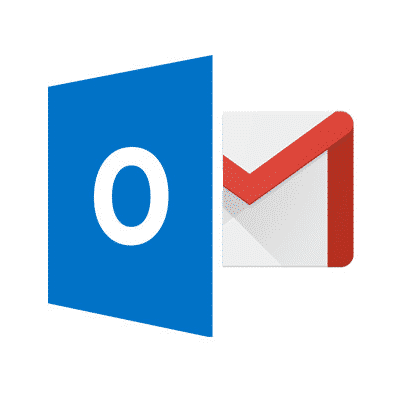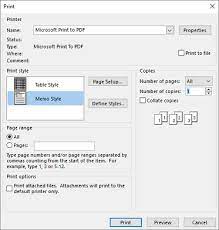How to Connect and Use a Mouse on Android

As more and more people use their Android devices for work and productivity, connecting a mouse to your Android device can certainly enhance your efficiency and convenience. In this article, we will guide you through the steps of connecting and using a mouse on your Android device.
Before we get started, it is important to note that not all Android devices support mouse input. Therefore, be sure to check whether your Android device has OTG (On-The-Go) support, which enables you to connect external peripherals such as a mouse to your device. Most newer Android devices should have OTG support, including many devices from popular brands such as Samsung, LG, and Google.
Step 1: Check Your OTG Compatibility
To check whether your Android device supports OTG, you can connect a USB storage device such as a flash drive to your device. If your device can read the files on the USB storage device, it likely supports OTG and you can proceed with connecting a mouse.
Step 2: Get a USB OTG Adapter
Once you have confirmed the OTG support on your device, you will need to obtain a USB OTG adapter. You can purchase an OTG adapter from online retailers like Amazon or from a local electronics store. The adapter can be either USB-C to USB-A or micro USB to USB-A, depending on the port on your device.
Step 3: Connect the Mouse
After obtaining the OTG adapter and a mouse, plug the USB end of the OTG adapter into the charging port of your Android device. Then connect the USB receiver of your mouse to the USB-A port on the adapter.
Step 4: Start Using Your Mouse
Once your mouse is connected and detected by your Android device, a cursor should appear on your screen. You can now use your mouse just like how you would use it on a computer. You can navigate through your device’s interface, click links, open apps, and more. If your mouse has special features such as scrolling or back/forward buttons, they should work on your Android device as well.
One thing to note is that not all apps and games may be compatible with the use of a mouse. While most apps and games should be fully compatible, some may not have been designed with mouse input in mind.
To sum up, connecting and using a mouse on Android is a simple process that can greatly improve your productivity and user experience. By following the above steps, you can seamlessly connect a mouse to your Android device and enjoy a more comfortable and efficient way of navigating your device without the need to constantly tap on the screen.