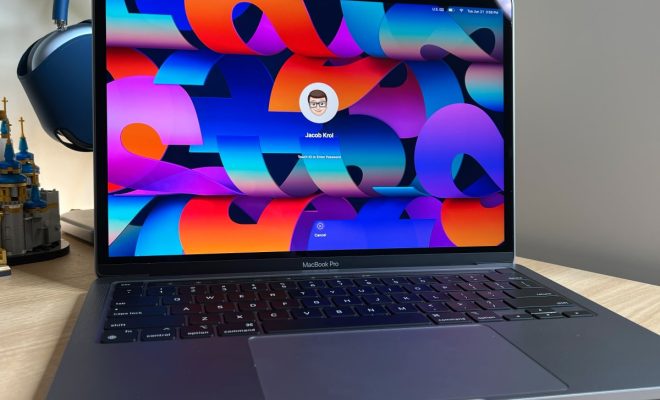6 Ways to Fix the Can’t Type in Windows Search Bar Issue
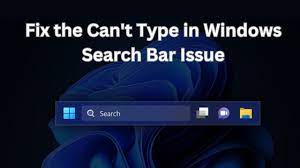
Experiencing issues with typing in the Windows search bar can be quite a frustrating ordeal, especially when you need to access files and applications quickly. Fortunately, there are several solutions you can try to resolve this problem. Here are six ways to fix the “Can’t Type in Windows Search Bar” issue:
1. Restart Your Computer: Sometimes, the simplest solution is to reboot your system. This can reset systems and potentially fix minor glitches that could be causing the search bar issue.
2. Run the Windows Troubleshooter: Windows has a built-in troubleshooter that can help diagnose and resolve problems. Go to Settings > Update & Security > Troubleshoot. Select ‘Search and Indexing’ and run the troubleshooter.
3. Restart Windows Explorer: Press Ctrl + Shift + Esc to open Task Manager. Look for ‘Windows Explorer’ in the list of processes, right-click it, and select ‘Restart’. This will refresh the explorer process without having to restart your whole computer.
4. Check for Windows Updates: Make sure your Windows is up-to-date, as patches and bug fixes are released regularly. Go to Settings > Update & Security > Windows Update, and click ‘Check for updates’.
5. Re-register Cortana: Since Cortana is tied into the Windows search function, re-registering Cortana may fix your issue. In PowerShell (admin mode), type `Get-AppXPackage -Name Microsoft.Windows.Cortana | Foreach {Add-AppxPackage -DisableDevelopmentMode -Register “$($_.InstallLocation)\AppXManifest.xml”}` and press Enter.
6. Create a New User Profile: If all else fails, your user profile might be corrupt. Create a new one by going to Settings > Accounts > Family & other users > Add someone else to this PC, and follow the on-screen instructions for creating a new profile.
These steps should help you resolve any issues related to typing in the Windows search bar and get you back on track with a functional system.