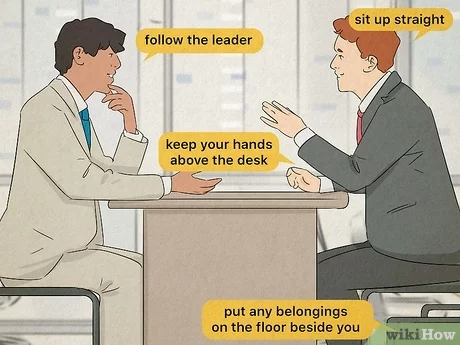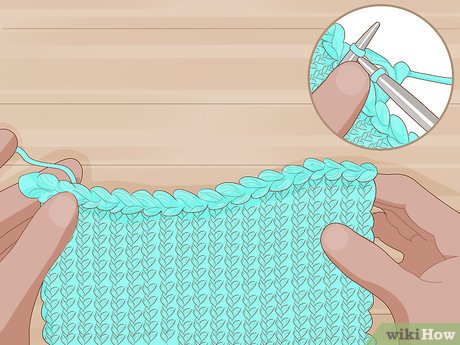3 Ways to Reset SA Password in SQL Server
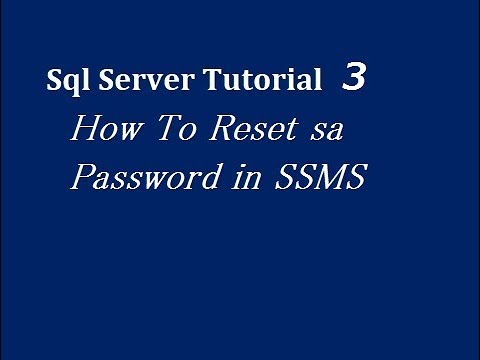
Introduction:
The SA (System Administrator) account holds the highest privileges in SQL Server databases. However, it is not uncommon for users to lose or forget the SA password. In such occurrences, it becomes essential to reset the password to continue database administration activities. This article outlines three different methods for resetting the SA password in SQL Server.
1. Reset using SQL Server Management Studio (SSMS):
For users who have access to SQL Server Management Studio with sufficient privileges, resetting the SA password is straightforward by following these steps:
a. Open SQL Server Management Studio and connect to your database server by providing the required credentials.
b. Expand the ‘Security’ node in Object Explorer and locate ‘Logins.’
c. Find the ‘SA’ account under ‘Logins’, right-click on it and select ‘Properties.’
d. In the ‘Login Properties’ window, enter a new password in the ‘Password’ field and confirm it by entering it once more in the ‘Confirm password’ field.
e. Click ‘OK’ to apply changes and save your new SA password.
2. Reset using Command Prompt (Windows Authentication Mode):
If you have access to your SQL Server with Windows Authentication mode, follow these steps to reset the SA password using Command Prompt:
a. Open Command Prompt as Administrator (Right-click on Command Prompt and select ‘Run as administrator’).
b. Change the current directory to where SQLCMD is installed on your system using a command like: `cd
“C:\Program Files\Microsoft SQL Server\Client SDK\ODBC\130\Tools\Binn”`
c. Run the following commands one by one:
`SQLCMD -S localhost -E`
`ALTER LOGIN [sa] WITH PASSWORD = ‘new_password’`
`GO`
d. Close the Command Prompt window after executing these commands. The SA password will now be reset.
3. Reset using a password recovery tool (For SQL Server versions 2005 and above):
If neither of the earlier methods is applicable in your case, consider using a reliable third-party password recovery tool for SQL Server. These tools are specifically designed to simplify the process of resetting lost or forgotten passwords.
Conclusion:
Losing or forgetting the SA password in SQL Server can be a major setback if not addressed quickly. Resetting the password using one of the outlined methods will ensure that database administration activities resume smoothly. Always remember to store account credentials securely and maintain a regular backup schedule to minimize potential downtime.