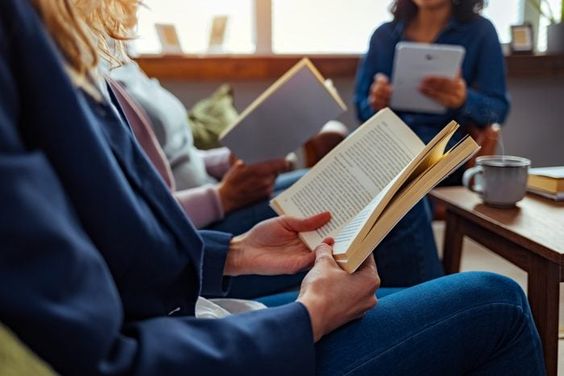3 Ways to Add an Extra Hard Drive

Introduction:
Expanding your computer’s storage capacity is a smart move, especially as files become larger and more demanding. There are several methods to add an extra hard drive to your computer setup. In this article, we will discuss three popular techniques to help you make use of additional hard drives for increased storage and optimized performance.
1. Internal Hard Drive Installation:
The first method is by physically adding a new internal hard drive to your desktop computer or laptop. Here are the steps:
a. Choose a compatible hard drive for your system. Decide if you want an HDD (Hard Disk Drive) for more storage capacity or an SSD (Solid State Drive) for faster data access.
b. Turn off and disconnect your computer from any power sources.
c. Open the computer case (for desktops) or the specific compartment (for laptops) according to your device’s manual instructions.
4. Locate the empty hard drive bay and connect the new drive using appropriate cables (usually SATA and power cables for desktops or adapter cable for laptops). If your system utilizes mounting brackets, ensure they are properly fixed.
5. Close the computer case or compartment and reconnect power sources. Boot up your device and configure the newly added hard drive within the BIOS settings.
2. External Hard Drive Enclosure:
If you prefer not to open up your computer, you can opt for using an external hard drive enclosure that connects via USB, Thunderbolt, or eSATA ports.
a. Purchase a compatible HDD or SSD along with an appropriate enclosure that matches the selected hard drive’s interface (SATA, IDE, etc.) and size (3.5-inch or 2.5-inch).
b. Follow the instructions provided with the enclosure to install the hard drive into it securely.
c. Connect the external hard drive enclosure to your computer using the supplied cable (USB, Thunderbolt, or eSATA).
d. Plug in any necessary power supply for your enclosure and switch it on.
e. Your computer should automatically recognize the new external drive, and you can start using it for additional storage.
3. Network-Attached Storage (NAS):
A third option is using a network-attached storage (NAS) device which connects to your home or office network and provides a centralized storage solution accessible from multiple devices.
a. Choose a NAS device that meets your storage needs and supports the hard drive interfaces you plan on using.
b. Purchase compatible hard drives for the NAS device, based on its specifications.
c. Install the hard drives into the NAS according to the manufacturer’s instructions.
d. Connect the NAS device to your network using an Ethernet cable and power it on.
e. Configure the NAS settings, either via a browser interface or included software, to make its storage available to devices connected to your network.
Conclusion:
Adding an extra hard drive is a great way to increase your computer’s storage capacity and improve its performance. Depending on your preferences and level of technical expertise, you can choose any of these three popular methods – internal installation, external enclosures, or utilizing a NAS system – to maximize your computer’s potential and expand its capabilities.