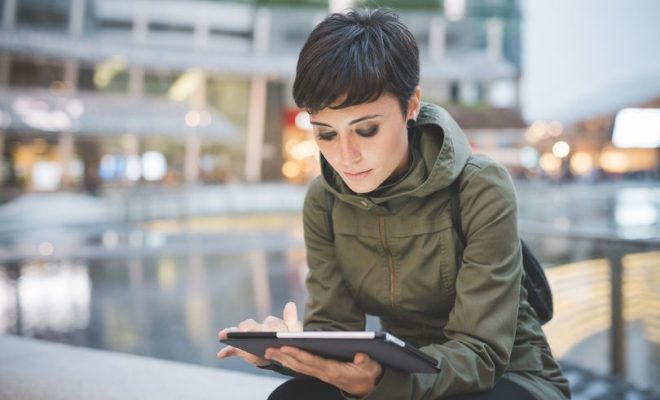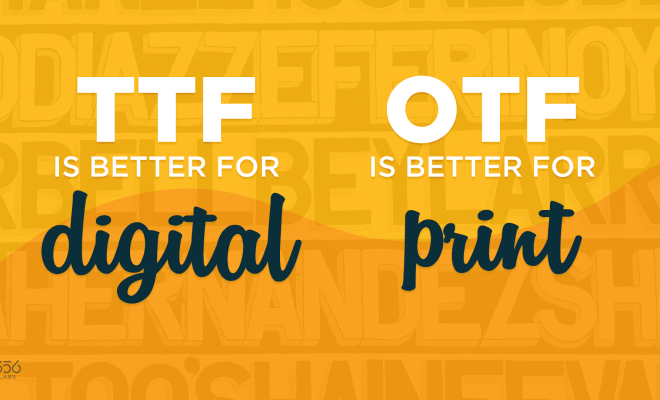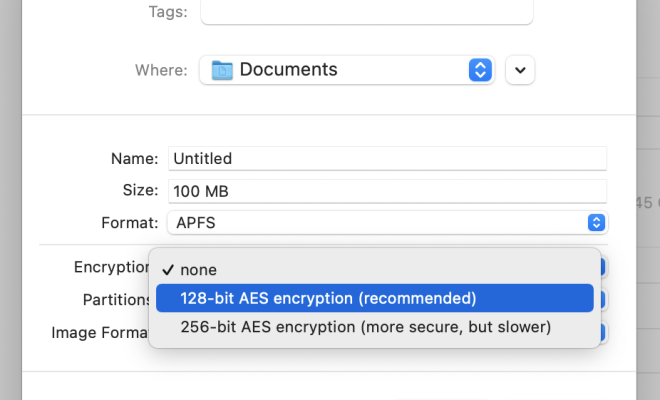10 Samsung Galaxy Phone Settings You Should Always Change
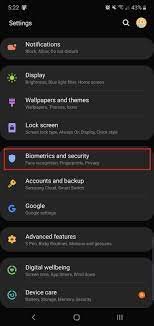
Samsung Galaxy phones are powerful and versatile devices that offer a wide range of settings and customizations to enhance your user experience. However, not all of these default settings are always ideal or tailored to your needs. To get the most out of your Galaxy phone, there are some Samsung Galaxy phone settings you should always change. In this article, we’ll provide you with a list of the top 10 Samsung Galaxy phone settings that you should change to optimize your phone usage.
1. Screen Timeout
The screen timeout is the amount of time your phone takes before turning off the screen after inactivity. By default, Samsung Galaxy phones have a timeout of 30 seconds, which might be too short or too long depending on your needs. To adjust your screen timeout, go to Settings > Display > Screen timeout and choose your desired time.
2. Auto-update apps
While having the latest apps is generally desirable, automatic updates can result in excessive data usage or unexpected changes to the interface. To toggle the automatic updating of apps on or off, go to the Google Play Store app, tap on the three horizontal lines on the top left, choose Settings > App Download Preferences and select Auto-update apps.
3. Battery Optimization
Battery optimization can help you preserve your phone’s battery life and keep it running longer. On the Samsung Galaxy phone, you can optimize battery usage for individual apps, or use the device’s Built-in battery saver mode. To access the battery optimization options, go to Settings > Device care > Battery, and customize your settings.
4. Secure Lock Screen
If you’re concerned about the security of your personal information, you need to ensure that you have a strong lock screen. From Settings, go to Lock screen > Screen lock type, and set a strong passcode. Enabling features such as facial recognition and fingerprint authentication further increases the security of your lock screen.
5. Backup
Backing up your information is always a critical consideration in case something goes wrong with your phone. Here, you can configure settings to automatically save data from selected applications to Google Drive, Samsung Cloud or an SD card. Go to Settings > Accounts and Backup > Backup and Restore > Back up data to activate backup services.
6. Notification Reminders
Notification reminders can help ensure you don’t miss anything important. Go to Settings > Sounds and vibration > Notification reminder, and toggle the switch to enable them. Afterward, your phone will provide a notification when you have unread messages or missed calls.
7. Gesture Navigation
Samsung Galaxy phones offer a user-friendly navigation experience with intuitive swipe-based gesture controls that provide quick access to frequently used applications. In Settings > Display > Navigation bar > Gesture Navigation, you can enable them and customize them to your preference.
8. Blue Light Filter
Using your phone in a low-light environment can cause eye strain and sleeping issues. To reduce the blue light emitted from your screen, Samsung phones have a built-in blue light filter. To activate it, go to Settings > Display > Blue light filter.
9. Developer Options
While developer options are mostly intended for developers, they can be useful to advanced users and enthusiasts. Go to Settings > About phone, and tap on Version 7 times. After the option appears, double-check any settings before making changes that may otherwise cause problems.
10. One-handed mode
One-handed mode is a useful feature if you have a busy schedule or find using your phone with one hand challenging. To activate one-handed mode, go to Settings > Advanced features > One-handed mode, and toggle it on. You can then adjust the size of the screen and customize it yourself.
In conclusion, Samsung Galaxy phones provide a wide range of features and settings that can be tailored to your personal preference. By following the above guide, you will dictate exactly how your Samsung Galaxy phone operates and improve your user experience. Keep in mind that the settings may differ depending upon your phone model, but in general, these are the top 10 Samsung Galaxy phone settings to consider changing no matter which phone you use.