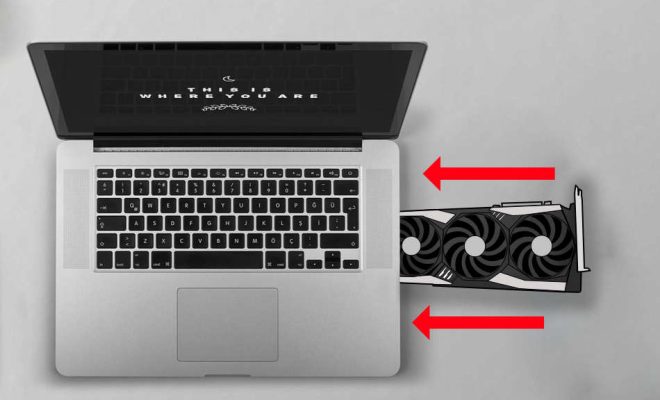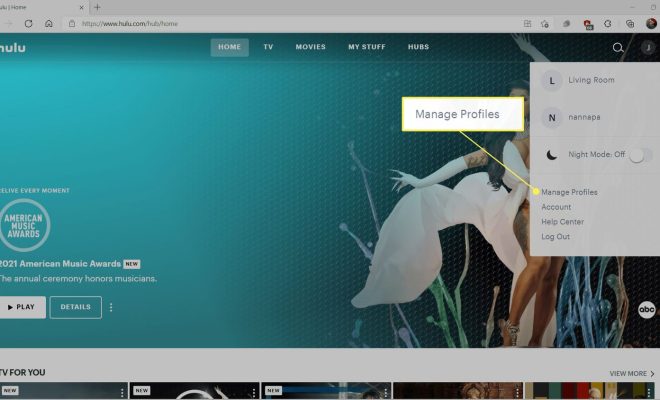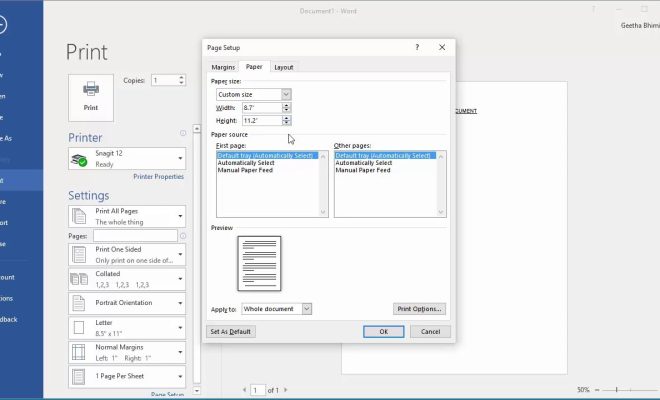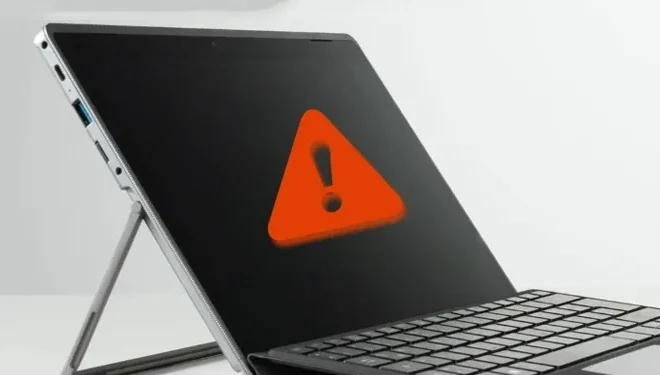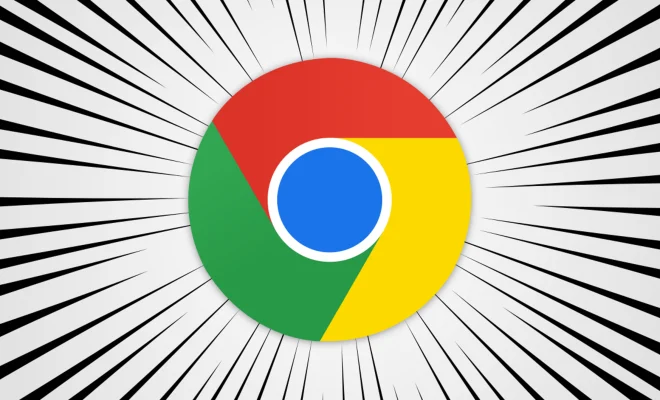What to Do When iPad Won’t Play Videos

As an iPad user, there’s nothing quite as frustrating as not being able to play your favorite videos. Sometimes, the issue could be related to a technical glitch or an issue with the device’s settings. If you’re having trouble playing videos on your iPad, read on to find out what you can do to troubleshoot the issue.
Check Your Internet Connection
One of the most common reasons for not being able to play videos on your iPad is a weak or unstable internet connection. If you’re using a cellular data connection, check if there’s good signal strength. Alternatively, if you’re connected to a Wi-Fi network, try resetting the router and reconnecting to it.
Restart Your iPad
If you’re still having trouble playing videos on your iPad, try restarting it. To do this, press and hold the power button until you see the ‘slide to power off’ option. Slide to power off, wait for a few seconds, and then press and hold the power button again to turn your iPad back on. This often helps fix small glitches and enables the device to function better.
Clear Cache and Cookies
Another common cause of video playback issues on an iPad is a build-up of cache and cookies. These are temporary files that help the device remember website settings and login credentials. Go to Settings > Safari > Clear History and Website Data to clear the cache and cookies from your iPad.
Update Your iPad
Sometimes, iPad video playback issues can occur due to outdated device software. Make sure that your iPad is running on the latest version of iOS, as this can help fix bugs and glitches that are impacting video playback. To check for updates, go to Settings > General > Software Update.
Reset Your iPad
If all else fails, you could try resetting your iPad. This will erase all data and settings on the device and restore it to its factory settings. Keep in mind that this will also delete all your saved files and apps, so make sure that you have a backup before resetting your device. To reset your iPad, go to Settings > General > Reset > Erase All Content and Settings.
Wrapping Up
If you’re having trouble playing videos on your iPad, don’t get frustrated. By following these troubleshooting steps, you may be able to get your device to play videos again. If none of these steps works, the issue may be hardware-related, and you may need to visit an Apple store or authorized repair center.