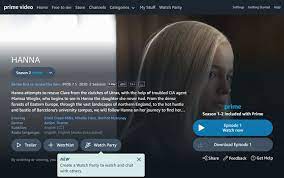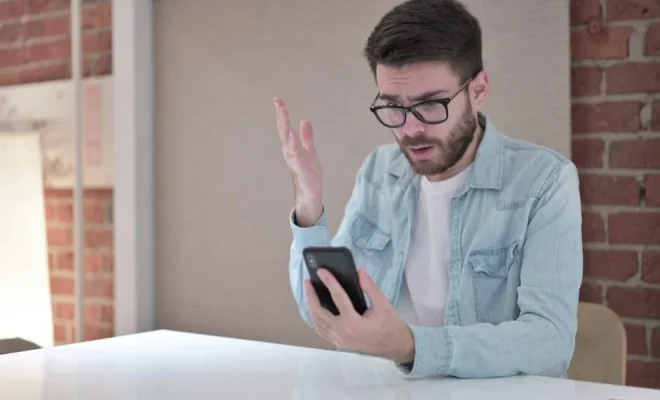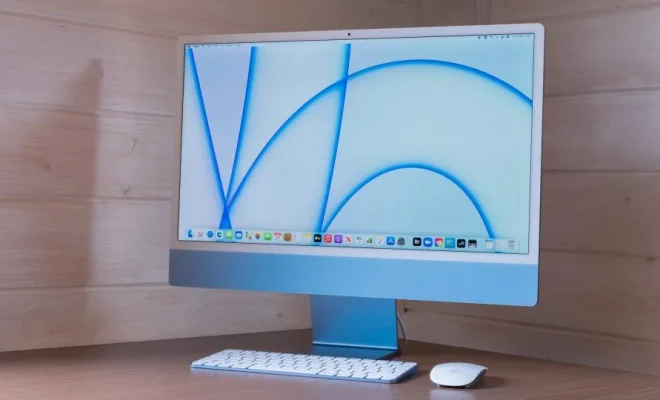What Is the “Power Surge on the USB Port” Error, and How Do You Fix It?

USB ports are an integral part of our computing experience. They allow us to connect all kinds of devices, from keyboards to smartphones, with ease. Unfortunately, sometimes things don’t go as planned, and our computers throw unexpected errors. One of the most commonly encountered errors is the “Power Surge on the USB Port” error. In this article, we’ll look at what this error means and how to fix it.
What Is a “Power Surge on the USB Port” Error?
A power surge on a USB port happens when too much power is being drawn through that particular port. The USB port is only designed to supply a certain amount of power, and if the device connected to it tries to draw more, a power surge can occur. This power surge can cause damage to the connected device or the USB port itself.
When a power surge occurs, Windows recognizes it as an error and will display a warning message indicating that a “Power Surge on the USB Port” has been detected. In some cases, it may also disable the port to protect the computer hardware.
How to Fix a “Power Surge on the USB Port” Error?
There can be several reasons why you are getting the “Power Surge on the USB Port” error. Here are some of the possible ways to resolve the issue:
- Disconnect Devices: If the error message has just appeared, the first thing you should do is disconnect all USB devices connected to your computer. Once all devices have been unplugged, restart your computer and then plug in each device one at a time, checking for the error message each time.
- Check Your Power Supply: The power supply could be a possible cause of the error message. Check if the power supply going to the USB hubs is stable and not fluctuating. A faulty power supply will not only cause the error message to occur but can also damage your connected devices.
- Disable USB Root Hub: You can also try disabling the USB Root Hub to fix the problem. To do this, go to Device Manager, select the Universal Serial Bus Controllers, and locate the USB Root Hub. Right-click on it and choose the option to disable it. Then, re-enable it. This should help reset the USB port and potentially fix the issue.
- Update Your Drivers: Another possible cause of the “Power Surge on the USB Port” error is outdated or incompatible drivers. Check if you have the latest driver updates installed. You can do this via Device Manager or by visiting the manufacturer’s website.
- Get a Powered USB Hub: If all else fails, consider getting a powered USB hub. A powered hub will provide an external power supply for your USB devices, taking the burden off your computer’s USB port.