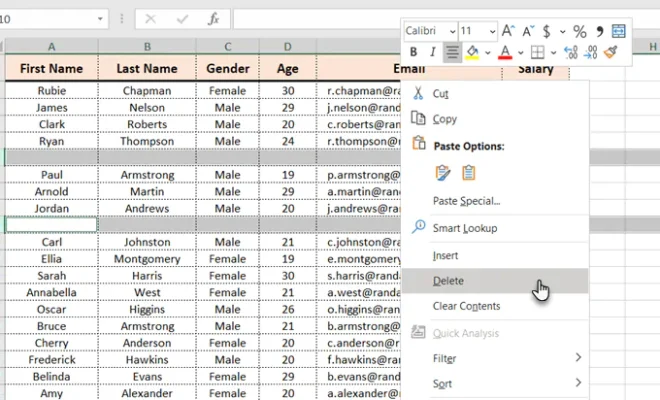What Is the Android Debug Bridge? How to Use ADB for Beginners
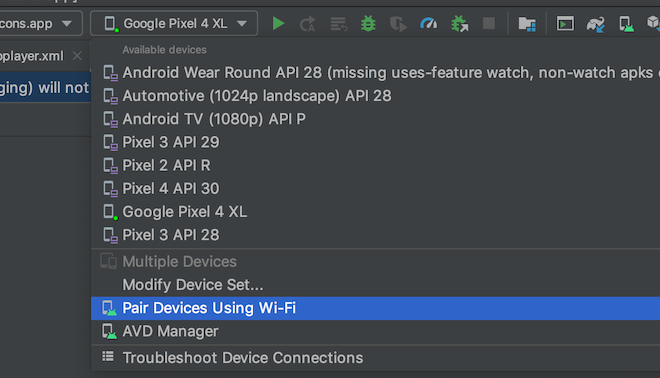
The Android Debug Bridge (ADB) is a command-line tool that allows developers and users to interact with an Android device over a USB cable. With ADB, you can manage your Android device with your computer, copy files to and from your device, and install or uninstall apps. ADB is an essential tool for Android developers and enthusiasts who want to customize their devices and create their own apps.
Here’s a beginner’s guide to using ADB:
Step 1: Install ADB on Your Computer
Before you can use ADB, you need to download and install it on your computer. ADB is included in the Android SDK, which you can download from the Android developer website. Once you have downloaded the SDK, you need to extract the files to a folder on your computer.
Step 2: Enable USB Debugging on Your Device
To enable ADB on your Android device, you first need to enable USB debugging. To do this, go to “Settings” on your device, then “Developer options”, then enable “USB debugging”.
If you can’t see “Developer options” in your device’s settings, go to “About phone” and tap on the “Build number” seven times to enable Developer options.
Step 3: Connect Your Device to Your Computer
Connect your Android device to your computer using a USB cable. Make sure your device is unlocked and the USB debugging option is turned on.
Step 4: Launch ADB
Open a command prompt or terminal window on your computer and navigate to the folder where you extracted the Android SDK. Type “adb devices” and press Enter. This will list all the devices connected to your computer.
Step 5: Run ADB Commands
You can run ADB commands by typing “adb” followed by the command you want to run. For example, to install an app, type “adb install [filename].apk” and press Enter. ADB can also be used to copy files to and from your device, reboot your device, and take screenshots.
Step 6: Disconnect Your Device
When you’re finished using ADB, you can disconnect your device by typing “adb kill-server” and pressing Enter, or simply unplugging the USB cable.