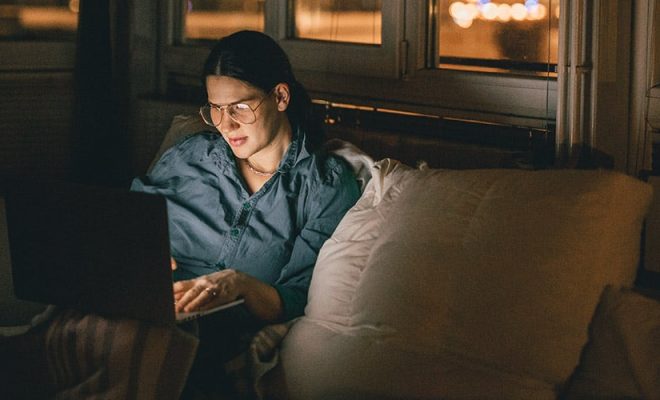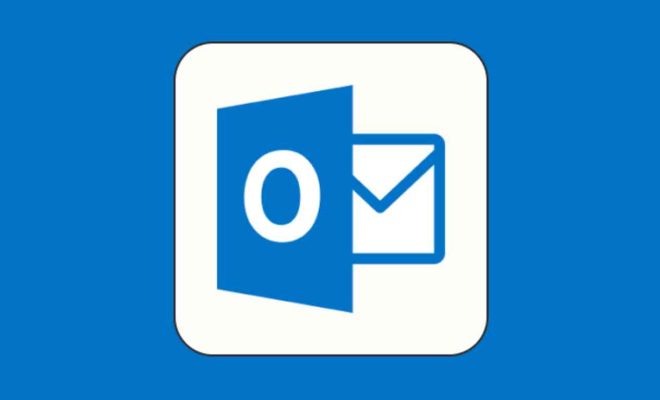Ways to Kill Unresponsive Programs in Linux

Linux is a powerful operating system, but like any software, it is not immune to glitches and errors. Every now and then, you may encounter unresponsive programs that refuse to close, causing system freezes and slowdowns. Fortunately, there are several ways to handle such situations, and in this article, we will explore the top ways to kill unresponsive programs in Linux.
- Using the Kill Command
The kill command is one of the most common ways to terminate unresponsive programs in Linux. It sends a signal to the program instructing it to quit immediately. The basic syntax for the kill command is:
`kill [signal] [PID]`
Here, PID (Process IDentifier) is a number that identifies the program you want to terminate. You can find the PID of a program using the `ps` command. For example:
`ps -ax | grep [program name]`
To kill the program, simply replace [signal] with the signal code you want to use. The most common signal is 9 (SIGKILL), which forces the program to shut down regardless of its state. So, the command would look like this:
`kill -9 [PID]`
- Using the pkill Command
The pkill command is similar to kill, but it allows you to terminate programs based on their name rather than their PID. This can be useful if you don’t know the PID of a program or if you want to kill all instances of a program at once. The syntax is:
`pkill [program name]`
For example, to terminate all instances of the Firefox browser, you can use:
`pkill firefox`
- Using the xkill Command
The xkill command is a graphical tool that allows you to terminate unresponsive programs using your mouse. When you run xkill, your cursor will turn into a skull icon. Click on the unresponsive program’s window, and it will be terminated immediately.
To use xkill, simply open a terminal window and type:
`xkill`
- Using the System Monitor
The System Monitor is a built-in tool in most Linux distributions that provides an overview of your system’s processes and resources. It also allows you to terminate processes directly from the interface. To access the System Monitor, search for “System Monitor” in your distribution’s application menu.
Once you open the System Monitor, look for the unresponsive program in the list of running processes. Select it, and click on the “End Process” button to terminate it.
- Using the Fuser Command
The fuser command is a tool that tells you which programs are currently using a particular file or directory. This can be useful if the unresponsive program is holding a file open and preventing it from being deleted or modified. To use fuser, simply type:
`fuser [filename or directory]`
For example, if you want to find out which program is holding a file called “test.txt” open, you can use:
`fuser test.txt`
Once you find the PID of the program, you can use the kill or pkill command to terminate it.