Ways to Fix “This Installation Is Forbidden by System Policy” Error on Windows
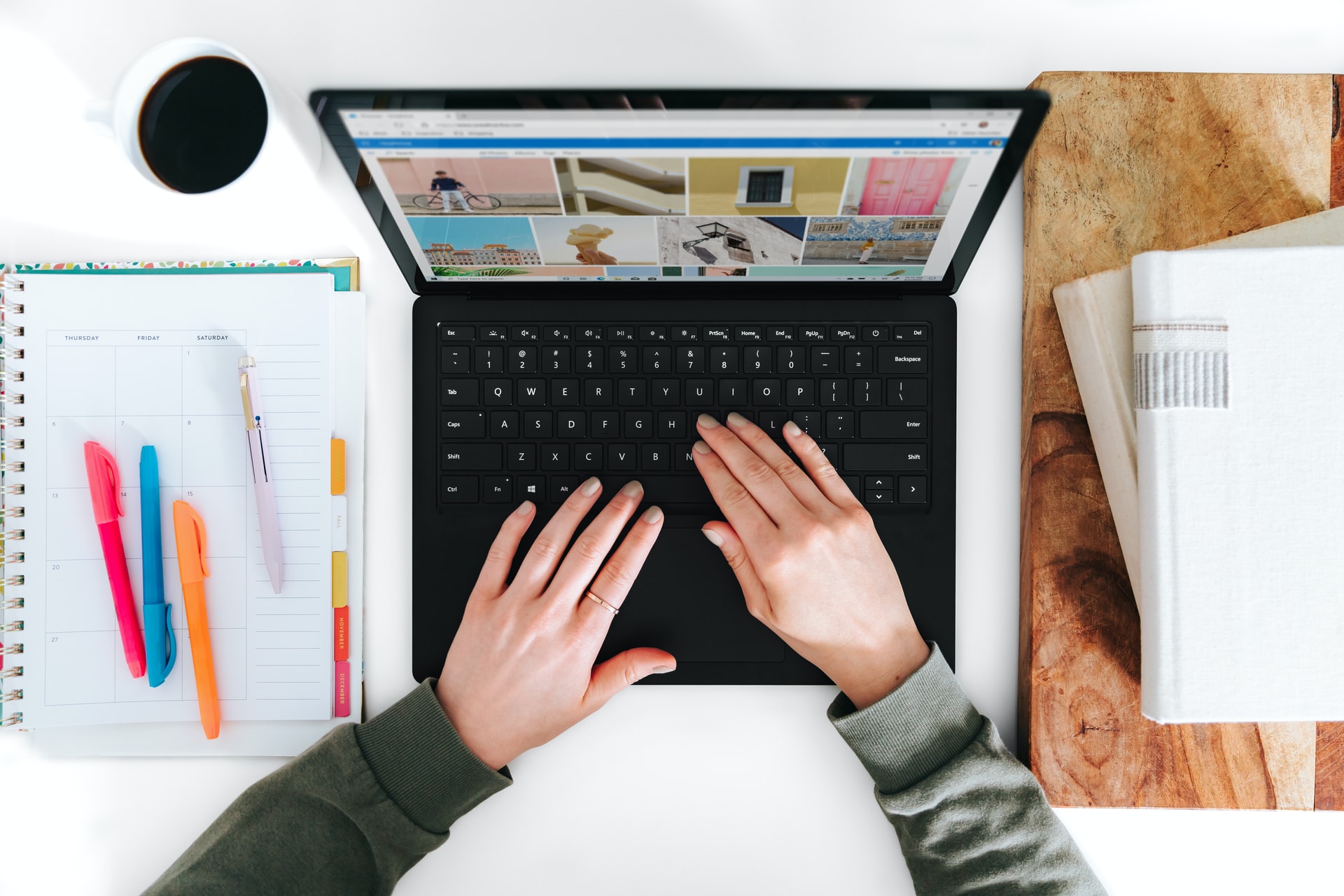
If you’re a Windows user, you may have encountered an error message that reads “This installation is forbidden by system policy.” This error message may arise while you’re trying to install or update software on the system. This error prevents users from carrying out essential tasks, and it can be frustrating, especially when you need to complete an urgent task.
Fortunately, there are several ways to fix the “This installation is forbidden by system policy” error on Windows. Here are some of the ways to resolve the issue.
1. Run the installer as an administrator
One of the most common reasons why users encounter the “This installation is forbidden by system policy” error is due to the user account being restricted. To resolve this error, try launching the installer as an administrator. Right-click on the installer, and then select the “Run as Administrator” option.
2. Adjust the Group Policy settings
If the first method doesn’t work, you may need to adjust the Group Policy settings on your Windows machine. Here are the steps to follow:
– Press the Windows key + R on your keyboard to open the Run dialog box.
– Type “gpedit.msc” in the text box and press Enter.
– In the Group Policy Editor, navigate to Computer Configuration > Administrative Templates > Windows Components > Windows Installer.
– Double-click on the “Prohibit non-administrator users from applying vendor-signed updates” option.
– Select the “Disabled” option and click OK.
3. Modify the Registry
If the first two methods don’t resolve the “This installation is forbidden by system policy” error, you may need to modify the Registry on your Windows machine. Here are the steps to follow:
– Press the Windows key + R on your keyboard to open the Run dialog box.
– Type “regedit” in the text box and click OK.
– In the Registry Editor, navigate to HKEY_LOCAL_MACHINE\SOFTWARE\Policies\Microsoft\Windows\Installer.
– Locate the “DisableMSI” key.
– Right-click on the “DisableMSI” key and select “Delete.”
– Close the Registry Editor and restart your computer.
4. Scan for malware
In some cases, the “This installation is forbidden by system policy” error may be caused by malware or viruses on your Windows machine. Scan your system with a trusted anti-malware or anti-virus software to remove any malicious programs that may be causing the error.
In conclusion, encountering the “This installation is forbidden by system policy” error on Windows can be frustrating, but It’s not something that can’t be fixed. Follow these methods to resolve the error and get back to your essential tasks.






