Ways to Fix the Media Creation Tool When It’s Not Working
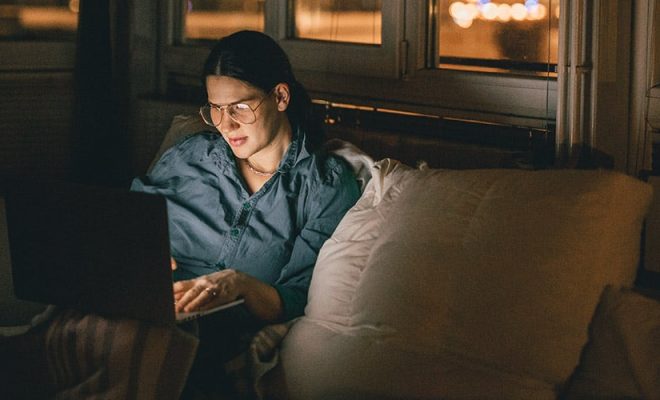
The Media Creation Tool is a handy tool designed to help create media files such as USB drives or DVDs to install or reinstall Windows. However, at times, it may not function as intended, and users must troubleshoot it before using it. In this article, we shall take a look at some of the ways to fix the tool when it’s not working.
Update or Reset the Tool
Updating or resetting the Media Creation Tool often solves most of the issues users encounter. To update the tool, open Windows Updates by pressing the Windows key + I to change to the Settings app. Click “Update & Security,” then select the “Check for Updates.” After the tool has checked for available updates, install them, restart your computer, and check if the tool is now working.
If the update doesn’t work, reset the Media Creation Tool to its default settings. Press the Windows key + R to open the Run dialogue box and type “appwiz.cpl.” Select the Media Creation Tool, and click the “Uninstall” option. After the uninstallation process is complete, visit the official Microsoft website to download and install the latest version of the tool.
Use the Troubleshooter
Sometimes the Media Creation Tool may have issues with connectivity or connectivity settings on your computer. In this case, the troubleshooter can help identify and resolve the software’s problems. To use the troubleshooter, press the Windows key + I to open the Settings app and select “Update & Security. Choose the “Troubleshoot” option, scroll down to “Windows Update” and click “Run Troubleshooter.” The troubleshooter will scan for issues with Windows Updates and fix any issue detected.
Modify the Registry
In some cases, users might have to modify their computer’s registry before they can use the Media Creation Tool. Follow these steps to modify the registry:
– Press the Windows key + R to open the Run dialogue box and type “regedit.”
– Navigate to “HKEY_LOCAL_MACHINE\SOFTWARE\Microsoft\Windows\CurrentVersion\WindowsUpdate\Auto Update\RequestedAppCategories\WindowsUpdate.”
– Right-click on an empty space in the right-pane and select “New,” then “DWORD (32-bit) Value.”
– Name the new DWORD “AllowWindowsUpdateDownloadTool.”
– Double click the new DWORD and set its value data to “1.”
– Restart your computer and check if the Media Creation Tool is now working.






