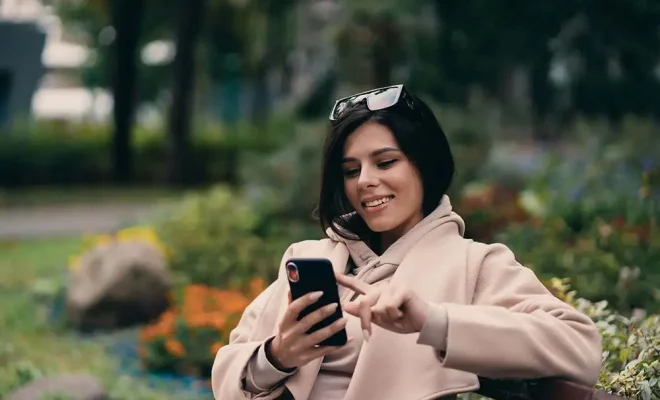Ways to Factory Reset Your Windows Computer

If your Windows computer is acting up, slow or won’t start at all, performing a factory reset may be the solution. A factory reset will erase all data from your computer and revert it to its original state, just like it was when it left the factory. This process is also known as restoring your computer to its ‘factory settings.’ Here are a few different ways to factory reset your Windows computer:
Using the Windows Settings
The most straightforward and user-friendly way to factory reset a Windows computer is by using the reset feature in the Windows Settings. Here’s how:
Step 1: Click on the Start button and select Settings.
Step 2: Click on Update & Security.
Step 3: On the left-hand side, select the Recovery option.
Step 4: Click on Get started under the Reset this PC option.
Step 5: Choose whether you want to keep your files or remove them all.
Step 6: Select the appropriate option, read through the warning message, and click on Reset.
Using the Windows Installation Media
If for some reason, you can’t access the Windows Settings, you can still perform a factory reset using the Windows installation media. Here’s how:
Step 1: Insert the Windows installation media (DVD, USB flash drive) into your computer.
Step 2: Restart your computer.
Step 3: Press the necessary key to access the boot menu to select the installation media as the boot device.
Step 4: Select your language and click Next.
Step 5: Select Install Now.
Step 6: Accept the licensing terms and click Next.
Step 7: Choose Custom: Install Windows Only.
Step 8: Select the partition that you want to reset and click on Delete.
Step 9: Once deleted, click on New to create a new partition.
Step 10: Select Apply to save the changes.
Step 11: Click on Next to begin the installation process.
Using the System Recovery Options
If your Windows computer won’t start at all, you’ll need to use the System Recovery Options to perform a factory reset. Here’s how:
Step 1: Insert your Windows installation media (DVD, USB flash drive) into your computer.
Step 2: Restart your computer.
Step 3: Press the necessary key to access the boot menu to select the installation media as the boot device.
Step 4: Select your language and click Next.
Step 5: Click on Repair your computer.
Step 6: Select Troubleshoot.
Step 7: Click on Reset this PC.
Step 8: Choose whether you want to keep your files or remove them all.
Step 9: Select the appropriate option, read through the warning message, and click on Reset.