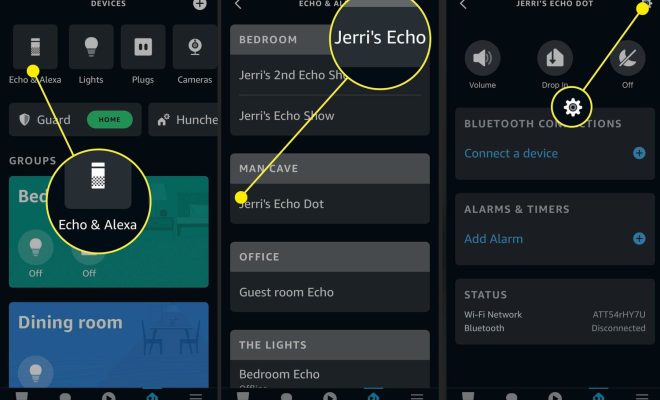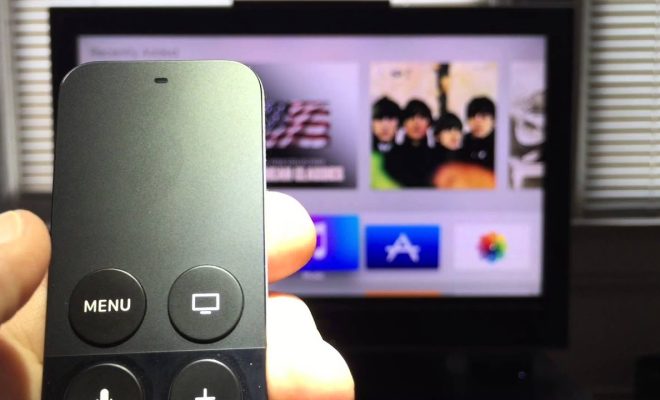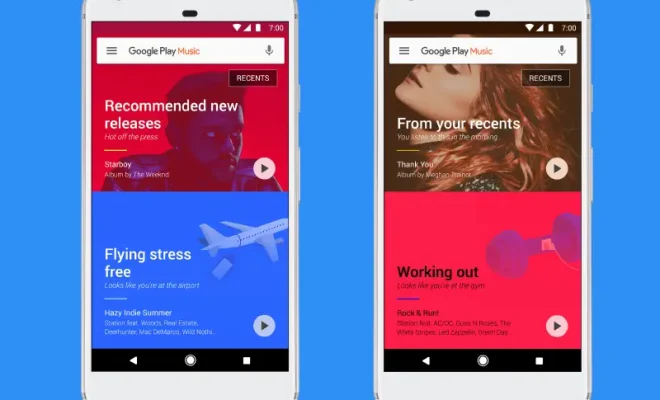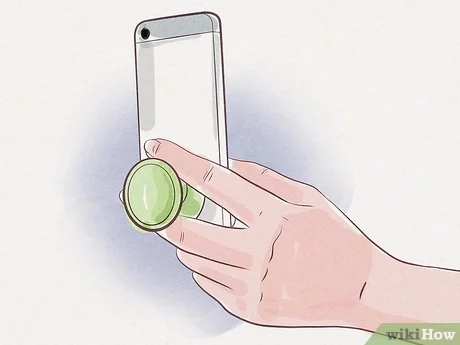Using Outlook.com Search Operators

Outlook.com is a popular email service that makes communication with clients, colleagues, and friends very convenient. The service has some great features and tools, including a robust search system that enables you to find the exact information you need. Sometimes, it can be difficult to find specific emails, especially when the inbox is crowded, and you have thousands of messages. The use of Outlook.com search operators can help you find the emails that you want and make the search process much more efficient.
Outlook.com search operators are specific query strings that allow you to filter your emails using various criteria, such as sender, subject, date, and attachment. Here are some ways you can use search operators to search for messages in Outlook.com:
1. Search by sender:
To search for emails from a specific sender, simply type “from:” followed by the email address of the sender. For example, if you want to find all emails from a sender with the email address “[email protected],” your query would be “from:[email protected]”.
2. Search by subject:
To search for all emails with specific keywords in the subject line, type “subject:” followed by the keyword. For example, if you want to find all emails related to a specific project, then type: “subject:project”.
3. Search by date:
To search for all emails within a specific date range, type “received:” followed by the date range. For example, if you want to find all emails received last week, your query would be “received:last week”.
4. Search by attachment:
To search for all emails with attachments, type “hasattachment:true”. This search operator will show you all the emails that have an attachment.
5. Search by keyword:
To search for all emails with specific keywords, type the keyword(s) you are looking for in the search bar. Outlook.com will automatically search your emails for the keyword(s) and show you all the emails with a match.
Using search operators in Outlook.com can make your email search much more efficient and help you find the emails you need quickly. Additionally, you can combine multiple search operators to create more specific queries that yield more accurate search results. With these simple tips and tricks, you can get the most out of your Outlook.com search experience.