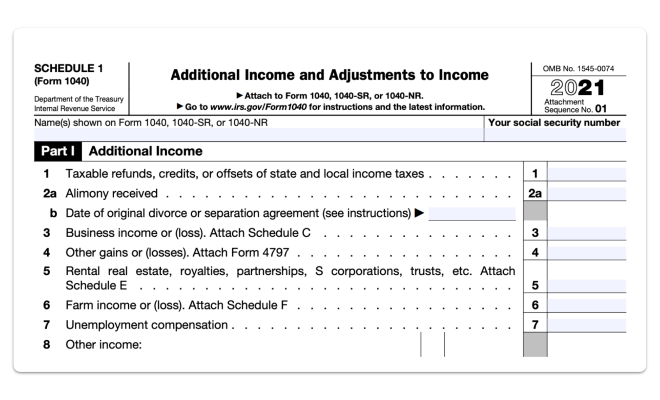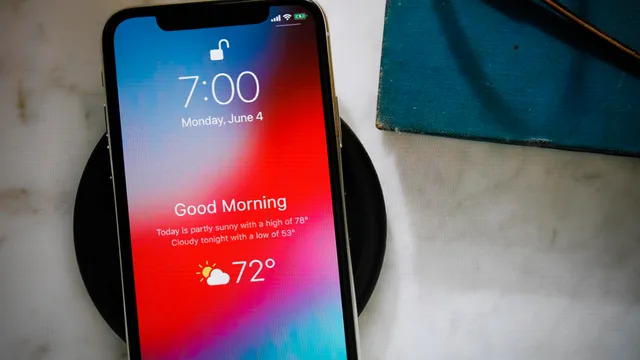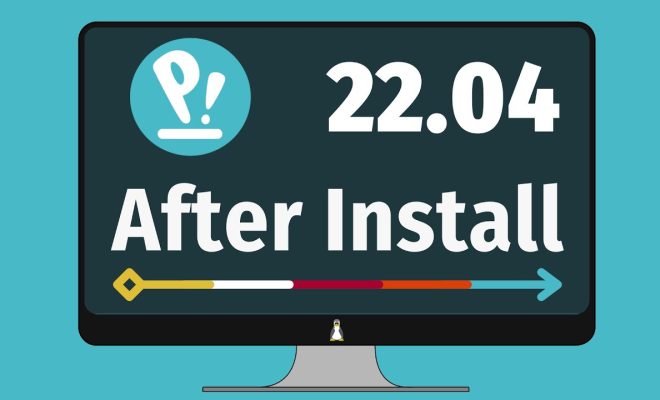Top 9 Ways to Fix GeForce NOW Error Code 0x800b1004 in Windows 11
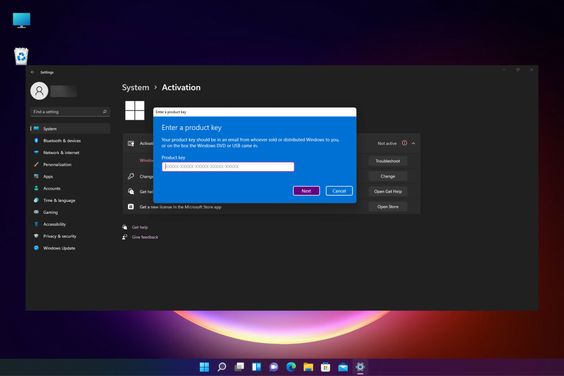
Nvidia’s GeForce NOW service has gained popularity for allowing gamers to stream their favorite games on various devices. However, some users have encountered the error code 0x800b1004 when trying to enjoy games on Windows 11. If you’re facing this issue, here are nine ways to resolve the GeForce NOW error and get back to your gaming sessions.
1. Check Nvidia Server Status: Before making any changes to your system, check if the Nvidia servers are up and running. Server downtime can cause error code 0x800b1004. You can verify server status on Nvidia’s official website or their social media channels.
2. Update Windows 11: Running the latest version of Windows 11 ensures that compatibility issues are at a minimum. Go to ‘Settings’, select ‘Windows Update’, and click on ‘Check for updates’. Install any available updates and restart your PC.
3. Update GeForce NOW App: Nvidia frequently releases updates for the GeForce NOW app that can resolve known issues. Open the app and it will automatically check for updates; if there’s an update available, install it and try streaming again.
4. Check Your Internet Connection: A stable and fast internet connection is crucial for GeForce NOW. Test your internet speed, and if it’s below Nvidia’s recommended bandwidth, you may need to troubleshoot your network or contact your ISP.
5. Disable VPN or Proxy: Using a VPN or proxy can lead to connectivity issues with GeForce NOW. Disable any VPN or proxy settings and connect directly to the internet before launching the app.
6. Run GeForce NOW as Administrator: Right-click on the GeForce NOW shortcut and select ‘Run as administrator’. This gives the app necessary permissions that might be required to run smoothly on Windows 11.
7. Allow GeForce NOW Through Firewall: Sometimes, Windows Firewall can block certain features of apps like GeForce NOW. Adding an exception for GeForce NOW in your firewall settings might clear this issue up.
8. Reinstall GeForce NOW: If none of the above solutions work, try uninstalling and then reinstalling the GeForce NOW app. This could clear up any corrupt files causing error code 0x800b1004.
9. Contact Nvidia Support: After trying all of these steps, if you still face this error, reaching out to Nvidia customer support may be necessary as they can provide more personalized troubleshooting steps.
Experiencing an error like code 0x800b1004 can be frustrating but following these steps often resolves the problem, allowing you to dive back into high-quality gaming with minimal disruption.