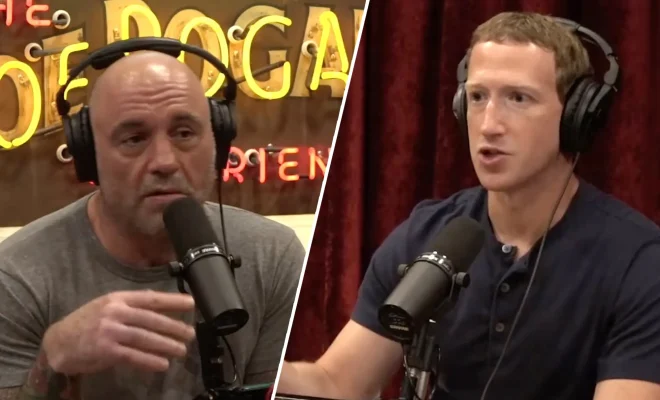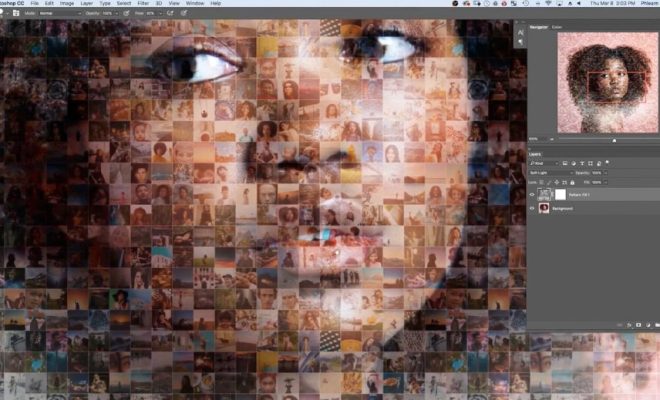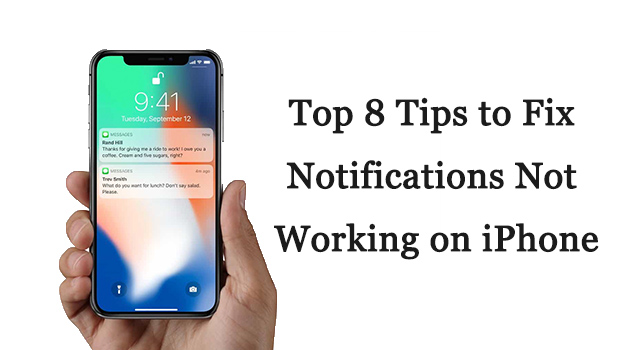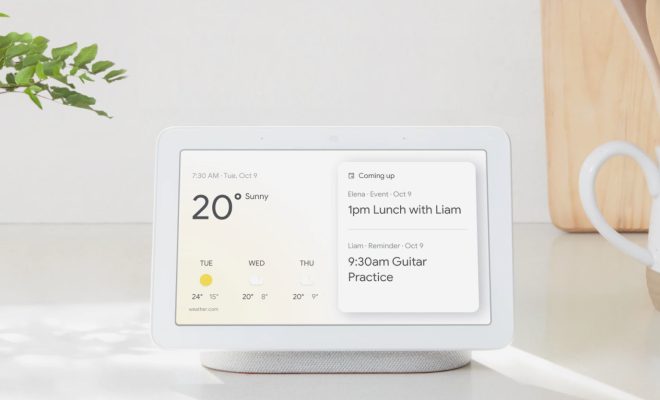Top 8 Ways to Fix Google Chat App Notifications Not Working on Android and iPhone
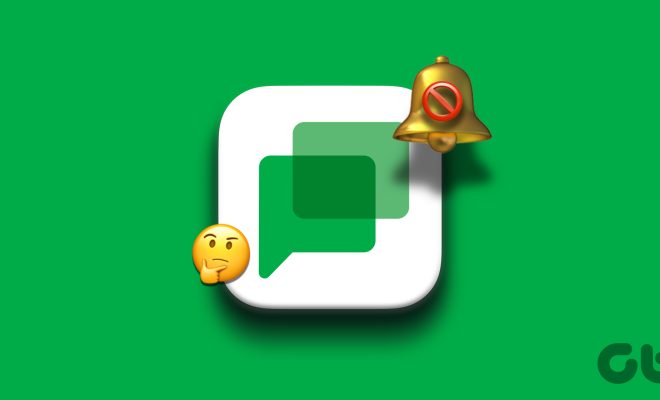
Google Chat is an instant messaging and collaboration tool used by millions of people every day. It allows people to chat, make audio and video calls, and share files seamlessly. However, if the notifications on the Google Chat app are not working on your Android or iPhone device, it can leave you disconnected from your friends and colleagues, impacting your ability to work effectively. If you’re facing this issue, don’t worry. Here are the top 8 ways to fix Google Chat app notifications not working on Android and iPhone.
1. Enable Notifications on Google Chat App
The first step you should take is to ensure that notifications are enabled on your Google Chat app. To do this, go to your phone’s settings, then click on Apps & Notifications. Tap on the Google Chat app and click on App notifications. Ensure that the notifications are turned on for messages, calls, and mentions.
2. Check App Notification Settings
If you have enabled notifications and still can’t see them, ensure that you have allowed notifications within the Google Chat app settings. To check this, open the Google Chat app, click on the three horizontal lines in the top left corner and choose “settings.” Scroll down and click on “notifications.” Turn on the “New messages” and “New mentions” notifications.
3. Restart your Google Chat App
Sometimes, restarting the app can help resolve issues with notifications. Simply close the app and start it again, then check your notification settings.
4. Check the Volume Settings
Ensure that the volume is turned up, and that the ringer is on. If they are both off, you may miss important calls and messages.
5. Clear App Cache
Clearing the cache can help fix notifications issues. Go to your phone’s settings, click on Apps & Notifications, choose the Google Chat app, then click on Storage. Tap on “Clear Cache,” and then restart your device for the changes to take effect.
6. Update Your Google Chat App
Ensure that you have downloaded the latest version of the Google Chat app from your app store. Updates often include fixes for bugs that may be causing notification issues.
7. Check Do Not Disturb Settings
If your app notifications are still not working, check if the “Do Not Disturb” setting is on. When this setting is enabled, no notifications will be received. You can quickly disable Do Not Disturb by sliding down from the top of your screen and unchecking the Do Not Disturb icon.
8. Check your Device’s Battery Optimization Settings
Your device’s battery optimization settings may interfere with the app notifications. Go to Settings, then Battery & Performance, and check your battery optimization settings to ensure that they are not interfering with the Google Chat app.
In conclusion, app notifications on Google Chat are essential for staying connected with friends and colleagues. If you’re having issues with notifications, try these 8 solutions to get them back up and running quickly. You can also contact the Google Chat support team for further assistance if none of these methods works.