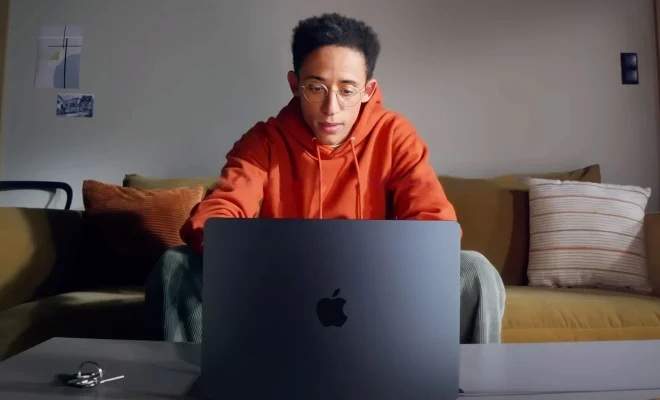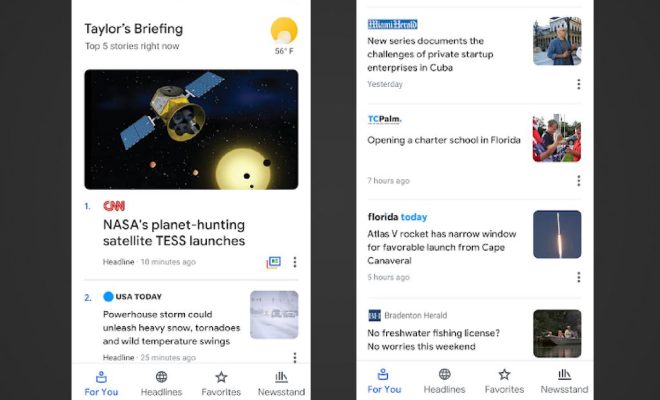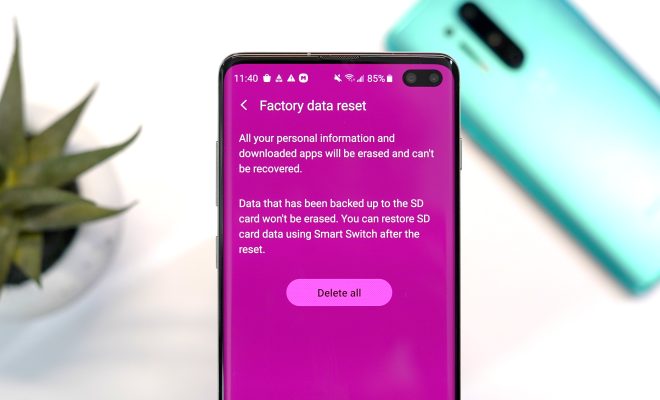Top 7 Fixes for Roblox Lag on Windows
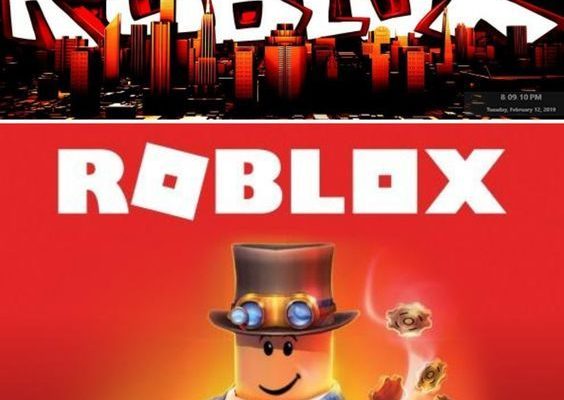
Roblox is an incredibly popular online platform that allows users to create and play games created by other users. However, like any online gaming experience, it can occasionally be marred by lag. If you’re playing Roblox on a Windows computer and you’re experiencing lag, here are the top 7 fixes you can try to enhance your gaming experience.
1. Check Your Internet Connection: Lag is often caused by a poor internet connection. Make sure you’re connected to a stable network and close any bandwidth-heavy applications such as streaming services, downloads or other online games that may be running in the background.
2. Update Your Drivers: Outdated graphics drivers can cause performance issues in games. Ensure that your graphics card drivers are updated to their latest version from the manufacturer’s website.
3. Lower Game Settings: Reducing the graphics settings within Roblox can improve performance. Lowering the quality of textures, shadows, and lighting effects can help reduce lag.
4. Clear Your Temporary Files: Accumulation of temporary files can slow down your system. Use Windows’ built-in Disk Cleanup tool or type “%temp%” in the Run dialog box (Win+R) and clear all the temporary files.
5. Disable Any Background Applications: Background applications, especially those that consume system resources or access the internet can contribute to lag. Use Task Manager (Ctrl+Shift+Esc) to close any unnecessary programs.
6. Alter Roblox’s Graphics Mode: Within Roblox’s settings, you can switch between different graphics modes. Experiment with these settings as some modes may provide better performance than others on your specific hardware setup.
7. Upgrade Your Hardware: If your PC doesn’t meet Roblox’s recommended system requirements and none of the above fixes work, it may be time to consider upgrading components such as RAM, CPU or GPU.
Lag is undoubtedly frustrating but addressing it usually involves simple fixes that greatly enhance the quality of your gameplay. Give these solutions a try next time you’re experiencing lag on Roblox for Windows and get back to a smooth gaming experience.