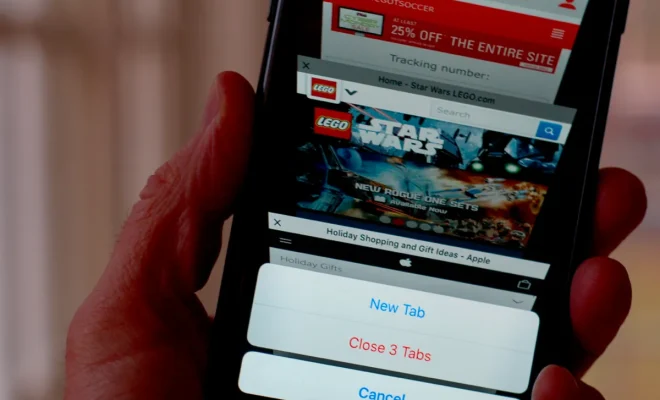Top 6 Fixes for Discord Overlay Not Working on Windows

Discord has become an essential tool for gamers and online communities, thanks to its robust features, including voice chat, video calls, and an in-game overlay. However, sometimes users may encounter issues where the Discord overlay does not work on Windows. Fortunately, there are several fixes you can try to get your overlay working again.
1. Enable the In-Game Overlay
First and foremost, ensure that the overlay is enabled in Discord’s settings. Go to User Settings > Game Overlay and toggle on “Enable in-game overlay.” Also, check if the game you’re playing is listed under “Game Activity,” and that the overlay is turned on for that specific game.
2. Run Discord as Administrator
Sometimes, running Discord with administrative privileges can resolve the issue. Right-click on the Discord shortcut and select “Run as administrator” to allow it to make changes that may be needed for the overlay to work properly.
3. Check For Discord Updates
Outdated versions of Discord may have compatibility issues with the overlay feature. By clicking on the gear icon in the lower-left corner of the app and navigating to Discord’s settings, you can check for updates and apply them.
4. Disable Hardware Acceleration
If your hardware does not fully support hardware acceleration or it causes glitches with other applications, it could affect Discord’s overlay functionality. Turning off hardware acceleration in Discord’s settings (under “Advanced”) could resolve this problem.
5. Add Discord to Antivirus/ Firewall Whitelist
Security software can occasionally block certain features of applications thinking they are malicious. Make sure your antivirus or firewall isn’t blocking Discord by adding it to their respective whitelists or exemptions lists.
6. Reinstall Discord
If none of the above methods work, uninstalling and then reinstalling Discord might do the trick. This will give you a fresh install which could clear up any underlying issues causing the overlay problem.
Starting by checking whether the overlay is enabled and making sure that you’ve allowed administrative access are easy first steps. Keeping your software up-to-date and ensuring that your system security isn’t blocking critical functions is also crucial. If these steps fail, a fresh install may ultimately be necessary.