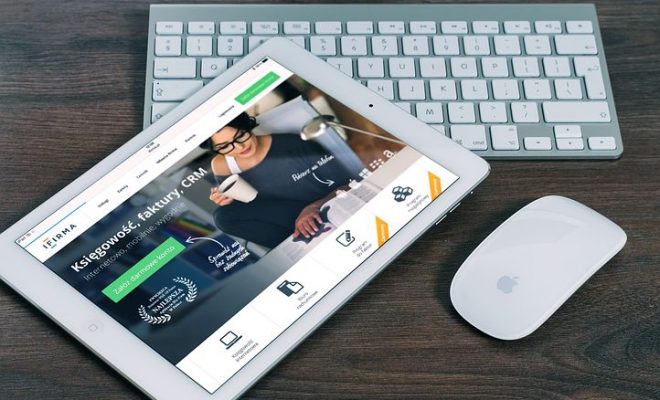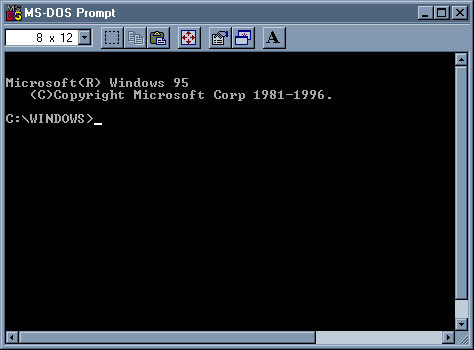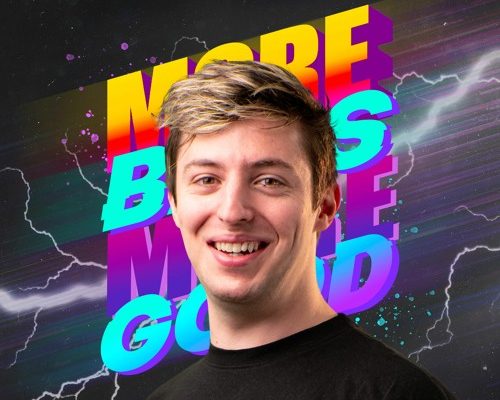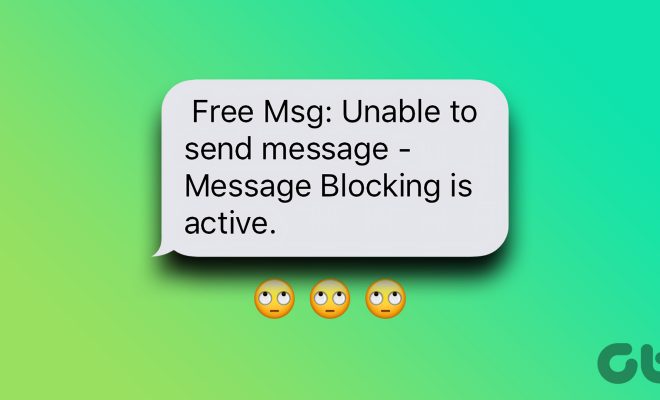Top 3 Ways to Lock Photos with Face ID on iPhone and iPad
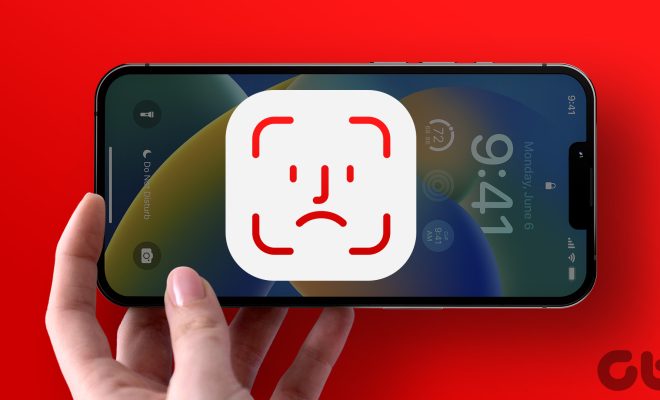
As our mobile devices store more and more sensitive information, it’s important to make sure that your personal data is secure. One of the most valuable pieces of information that we often store on our iPhones and iPads are our photos. While it can be easy to lock your device itself with a fingerprint, a passcode, or even Face ID, what about locking individual photos? In this article, we’ll go over the top three ways to lock photos with Face ID on your iPhone and iPad.
1. Use the Notes app
The Notes app may seem like an unlikely choice for locking photos, but it can actually be an effective way to keep your photos private. Simply open the Notes app and create a new note. From there, tap the camera icon and select “Take Photo” or “Choose Photo.” After you’ve selected the photo that you want to lock, tap on the photo to make it full screen. Then, in the top right corner, tap on the three dots and select “Lock Note.”
From there, you’ll be prompted to either use your password or Face ID to lock the note. Once the note is locked, you’ll need to use authentication to view the photo inside the note. This method not only allows you to lock photos with Face ID but also provides an additional layer of security by locking the note itself.
2. Use the Private Photo app
The Private Photo app is a dedicated app that allows you to lock photos with Face ID (or a passcode, if you prefer). Simply download the app from the App Store, and then follow the instructions to set up a password or Face ID. From there, you can import photos into the app and lock them for extra security.
One of the advantages of using the Private Photo app is that it allows you to create different albums for your photos, which can help you stay organized. Additionally, the app has features like “break-in report” and “decoy password,” which can provide additional security against anyone trying to access your locked photos.
3. Use the Photos app
The Photos app itself also has a way to lock photos with Face ID (or a passcode). To use this feature, first select the photo that you want to lock. Then, tap on the share icon (the square with the upward arrow), and select “Lock Note” from the bottom row of options. From there, you’ll need to authenticate with your password or Face ID to lock the photo.
One of the benefits of locking photos in the Photos app is that you don’t need to download any additional apps. Additionally, if you have iCloud Photo Library enabled, the locked photo will be automatically synced to your other devices that use iCloud Photo Library.
In conclusion, no matter which method you choose to lock photos with Face ID on your iPhone or iPad, it’s important to take steps to secure your personal data. Whether you use the Notes app, a dedicated app like Private Photo, or the Photos app itself, locking your photos can help give you peace of mind and keep your sensitive information safe.