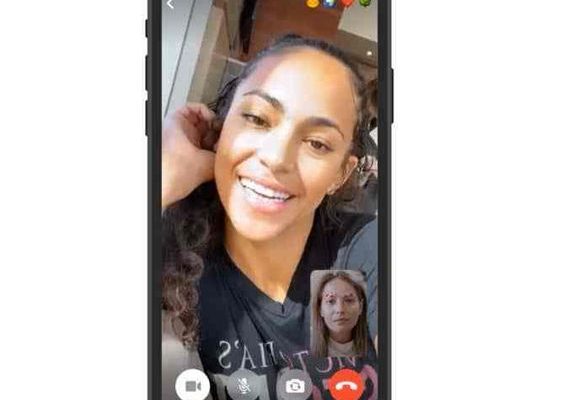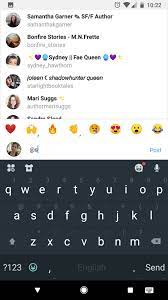Slide Layouts in PowerPoint

When creating presentations in PowerPoint, one of the most important aspects to consider is the slide layout. Slide layouts enable you to organize your content in a manner that is visually appealing and easy for your audience to follow. Understanding the different types of slide layouts and how they can be customized is essential for creating professional and effective presentations.
What are Slide Layouts?
Slide layouts refer to pre-designed templates in PowerPoint that help you define the arrangement of different elements on a slide. With slide layouts, you don’t have to worry about the size and position of placeholders, text boxes, and other elements on the slide. The slide layout takes care of all these elements and makes it easier for you to focus on your content.
In PowerPoint, there are various types of slide layouts that you can choose from. The most common slide layouts include: title slide, title and content, section header, two content, comparison, title only, blank, and content with caption. Each of these layouts serves a specific purpose and can be customized further to meet your specific needs.
Customizing Slide Layouts
Once you have selected a slide layout that suits your presentation, you can further customize it to add more elements or modify existing elements. For instance, you can add your logo or a background image to the slide, change the color scheme or font, and adjust the size and position of placeholders.
To customize a slide layout, start by selecting the slide that you want to modify. Then, click on the “Slide Layout” button on the Home tab, and select the layout that you want to use as a basis for your customization.
Next, modify the placeholders on the slide by adding, deleting, or resizing them. You can also change the text formatting, color, and size by using the Font and Paragraph groups on the Home tab.
If you want to add images or other multimedia elements to the slide, use the Insert tab, and select the element that you want to add. You can also modify the theme and color scheme of your presentation by using the Design tab.
Benefits of Using Slide Layouts
Using slide layouts in PowerPoint provides several benefits. First, it saves you time by eliminating the need to create slide designs from scratch. Second, it ensures consistency throughout your presentation by using the same design elements and colors.
Slide layouts also make it easier to organize your content and present it in a logical sequence. For instance, the Title and Content layout is ideal for presenting a summary and details of a topic, while the Comparison layout is ideal for comparing two or more items side by side.
Conclusion
Slide layouts are a critical component of creating professional and effective PowerPoint presentations. By understanding the different types of slide layouts and how to customize them, you can make your presentations more engaging and visually appealing. Whether you are a beginner or an experienced PowerPoint user, mastering slide layouts will help you create presentations that leave a lasting positive impression on your audience.