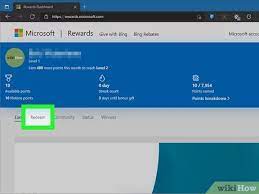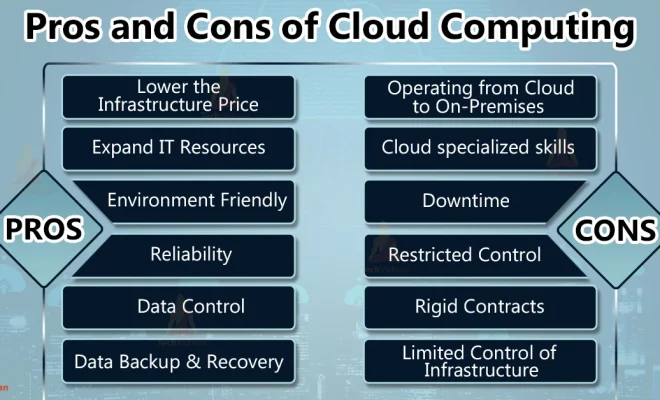Need to Use Two Displays? Here’s How to Set Up Dual Monitors
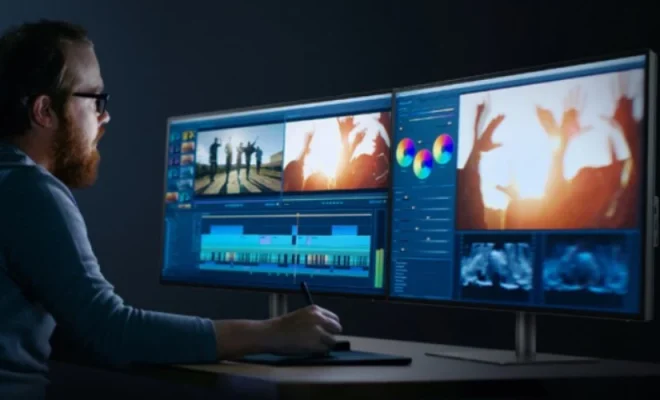
In a world where multitasking is becoming essential in every aspect of life, having two monitors provide additional workspace, enhancing productivity for both personal and professional use. Dual monitors allow users to view and work on multiple applications simultaneously, which speeds up work and keeps everything organized. If you are looking to set up dual monitors, here’s how you can do it.
1. Check your computer’s video card or graphics processing unit (GPU): Ensure that your system is equipped with a graphics card that supports dual monitor setups. A GPU with two or more video outputs is required to operate two displays. Some older PCs and laptops may not support multiple displays, so check the specification of the device before you proceed.
2. Check connectors: Check the available video output connections on your computer or laptop. If your CPU or laptop has HDMI, DisplayPort, or VGA, you can connect two monitors with a dual video card or splitter. Some displays may only have VGA inputs, but using adaptors, you can connect them to the appropriate ports on your GPU. Depending on the types of ports available, you can connect the displays using VGA, DVI, HDMI, or USB.
3. Graphics settings: To set up two monitors, you must first configure your computer’s graphics settings. Right-click on your desktop, select “Display settings” and click “Detect,” and Windows will search for another monitor. If the second monitor is not detected automatically, click “Identify” to see which screen is which. You can set the primary monitor to the left or right, and you can also adjust the resolution, orientation, and display size of each screen.
4. Obtain necessary cables or adapters: If your computer has only one video-out port, you’ll need a splitter or a video card that accommodates two-plus ports. Likewise, your monitors should come with their respective cables. If they don’t, you may need to purchase some to match your computer’s video output. Some newer monitors may come with a built-in USB hub, allowing for easy plug-and-play capability especially with USB-C monitors.
5. Extension or Mirror Mode: Finally, decide which screen mode you want to use. In extended mode, the two displays act as large independent screens that allow you to drag applications or folders from one screen to another. In mirror mode, both monitors display the same content, which is ideal for presentations or watching movies. To toggle between modes, press the keyboard shortcut “Windows + P”.