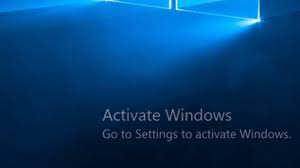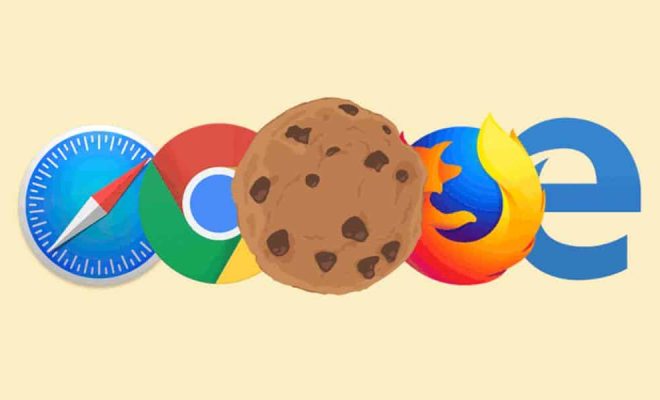How to Use Google Street View
Google Maps provides a lot of tools to help you explore the world, but Google Street View is one of the coolest options. With street view, you can travel down the street, look around at the surroundings, and see what it’s like to be there – all from the comfort of your own home. Here’s how to use Google Street View.
1. Find Your Location
The first step is to find the location you want to explore. Pull up Google Maps and find the area where you want to go. You can use the search bar to look up a specific address, or you can use the zoom function to locate the general area you want to explore.
2. Turn on Street View
Once you have your location, click on the street view icon. This is usually a small yellow figure in the lower right-hand corner of the map screen. Drag and drop the figure onto the street you want to view.
3. Look Around
Once you are in street view, you can look around using your mouse or touchscreen. Click and drag to turn the camera angle around, or use the arrows on the screen to move forward or backward.
4. Explore
Once you’re in street view, you can explore the area just as you would if you were walking down the street. Move the camera around to look at buildings and signs, or zoom in to get a closer look.
5. Get Directions
Street view can also be useful when you’re trying to find your way around. Click on the “directions” icon and enter your starting point and destination. Google Maps will provide turn-by-turn directions to get you to your destination, and you can use the street view feature to get a visual idea of where you’re going before you arrive.
6. Share Your Experience
if you find an interesting location or want to share your street view experience with others, you can easily share the link to the location. Click on the three dots in the upper right-hand corner of the screen and select “share or embed image.” From there, you can copy the link and share it with friends or on social media.
In conclusion, Google Street View is a fantastic tool for exploring new places or finding your way around. With a few clicks, you can explore the world and see things from a new perspective. Follow these simple steps and start exploring today!